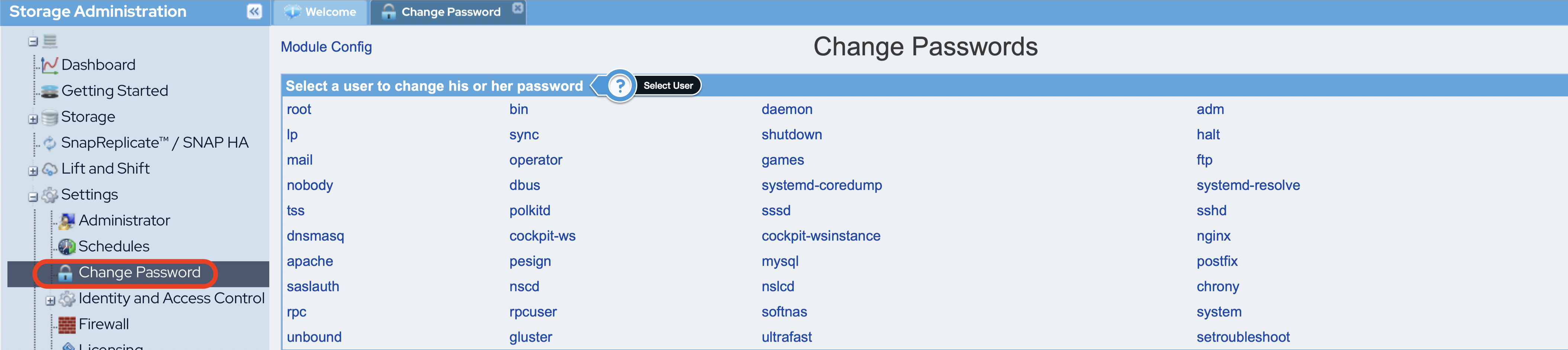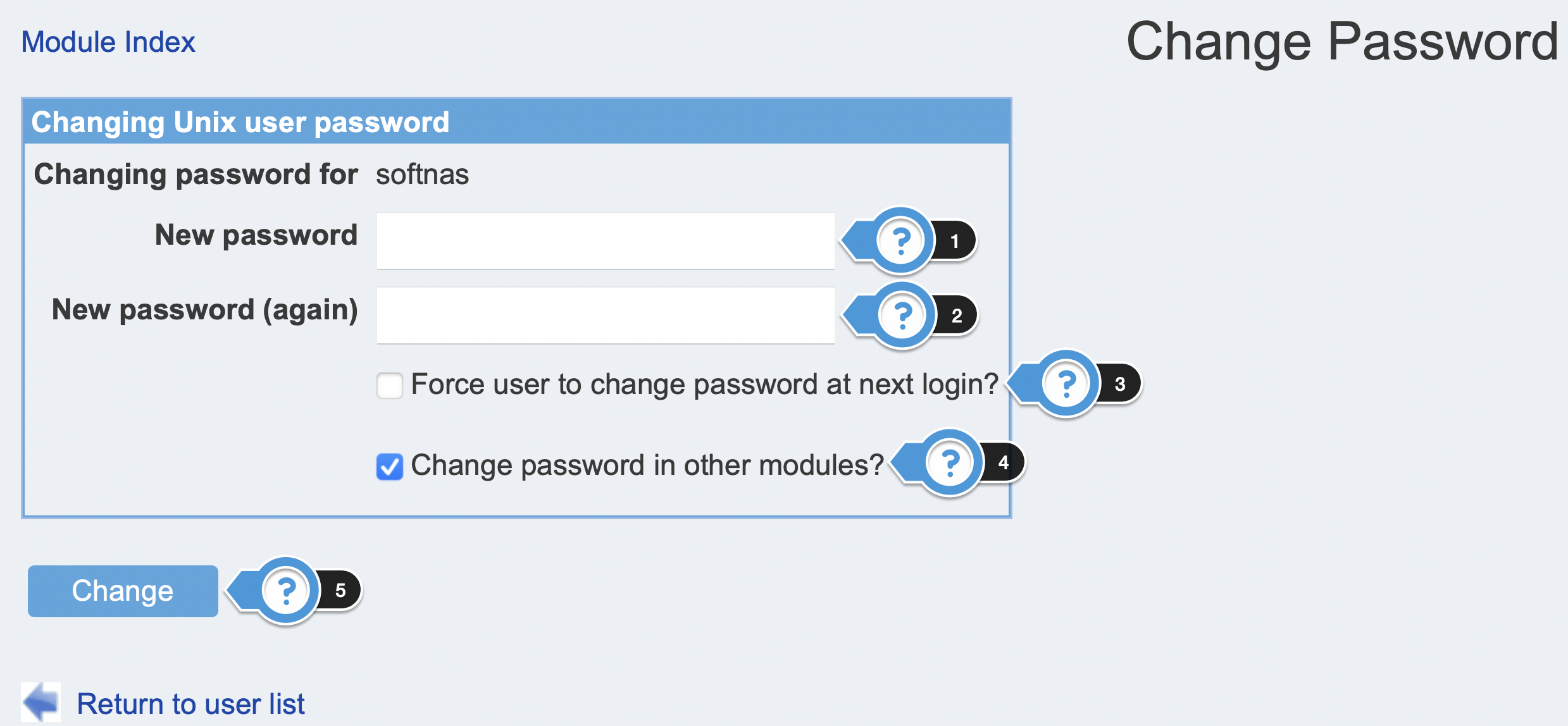/
Changing Default Passwords
Changing Default Passwords
Default Passwords:
Security best practices encourage changing these passwords to unique, secure passwords in order to increase the security of important data managed by SoftNAS®.
To change the login password:
- Log on to SoftNAS StorageCenter.
- In the Storage Administration Pane (on the left), select the Change Password option under Settings. The Change Password panel will be displayed.
- Select the user whose password is to be changed. The Changing Unix User Password section will be displayed.
- Enter the new password in the New password text entry box.
- Confirm the password by re-entering it in the New password (again) text entry box.
- Check Force User to change password at next login? to force the user to change the password when they log on to the system next time. This allows an admin to provide a user a temporary password if he/she has login issues.
- Check Change password in other modules? to enforce the change of password in other modules also.
- Click Change.
The password of the selected user will now be changed and he/she can now log on to the system with the new password.
, multiple selections available,
Related content
Managing Passwords
Managing Passwords
More like this
Configuring Passwords and Licensing
Configuring Passwords and Licensing
More like this
Managing User Accounts
Managing User Accounts
More like this
VMware Getting Started - Configuring your SoftNAS Instances
VMware Getting Started - Configuring your SoftNAS Instances
More like this
AWS Getting Started - Configuring your SoftNAS Instances
AWS Getting Started - Configuring your SoftNAS Instances
More like this
Azure Getting Started - Configuring your SoftNAS Instances
Azure Getting Started - Configuring your SoftNAS Instances
More like this