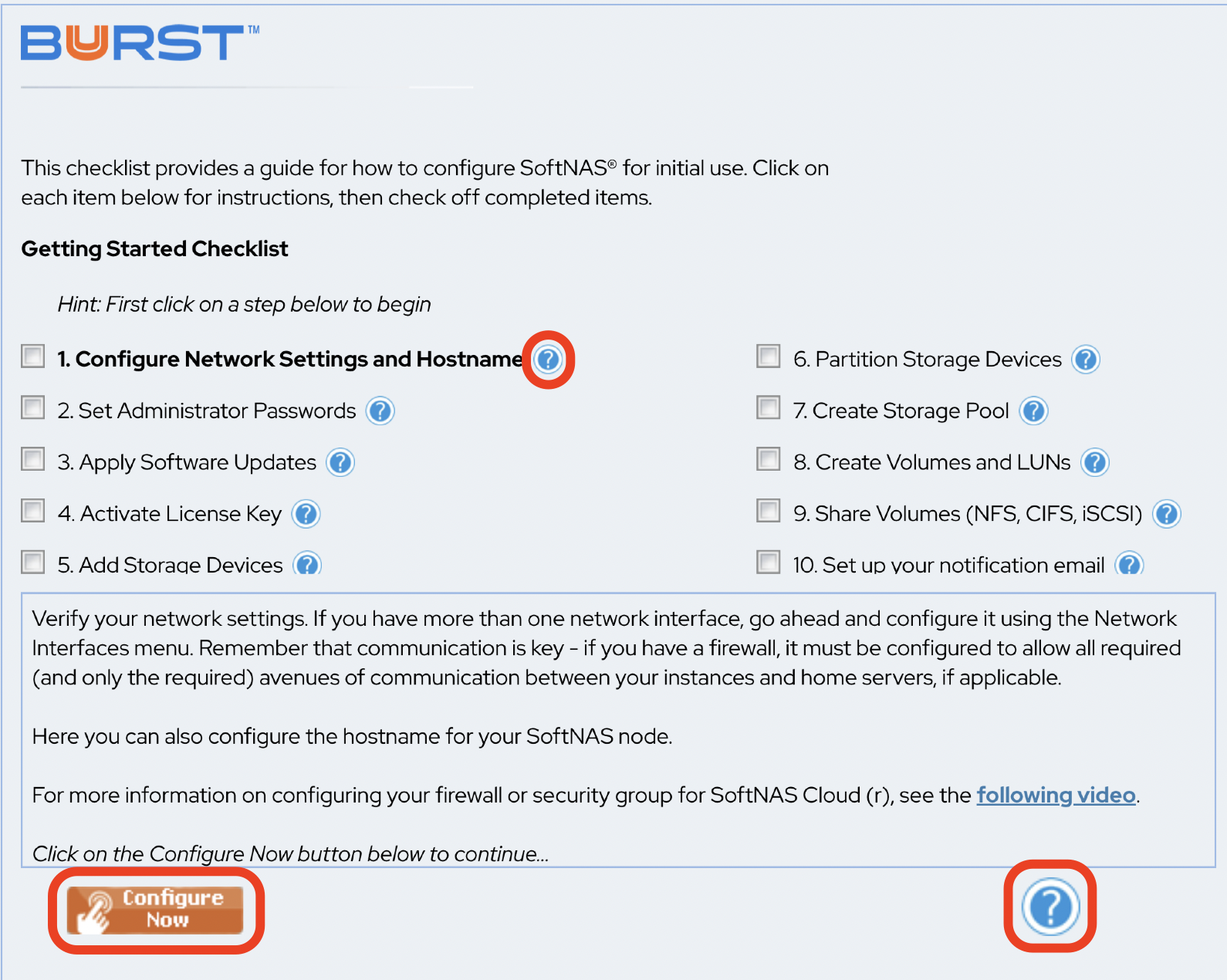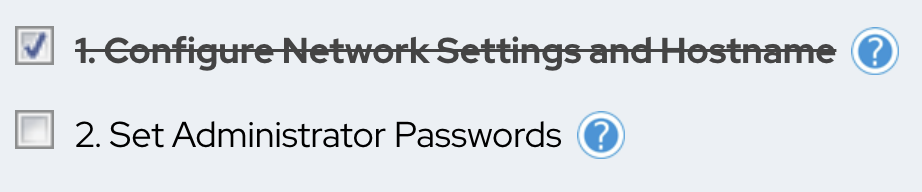General Navigation - Getting Started Checklist
This section deals primarily with navigating your SoftNAS® instance, and includes high level overviews of the product's menus, as well as an introduction to our Getting Started Checklist.
When SoftNAS StorageCenter is first started, the Getting Started Checklist will be displayed. This helper provides a set of step-by-step, on-screen instructions designed to make initial configuration, setup, and use of SoftNAS® faster and easier for first-time users.
Follow the instructions below to access the Getting Started Checklist.
Log in to the SoftNAS StorageCenter.
Be sure to enter your password correctly. Five unsuccessful attempts will prompt ReCaptcha to protect your account.
- Select Getting Started from the Storage Administration pane
- The Getting Started Checklist has various introductory steps for initial configuration needs.
Click the step to be configured.
It is best to follow the same order of steps as mentioned in the checklist.- Refer and follow the instructions specified in the Instruction Box for completing the selected step
- Click Help for more information and detailed instructions on how to configure the item in the selected step.
- Click Configure Now to launch the configuration settings window for the step.
- When the configuration task for the selected step is completed, click the checkbox in front of that step.
The step will be marked off the list to show that it is completed.
Repeat the above procedure for all tasks of each configuration step.
- When all the initial configuration steps are completed, un-check the box in the Show this screen on startup field below the configuration area.
- Set the Notification/Administrator Email.
- An administrator email must be set in order to monitor the health of SoftNAS instances/virtual machines. Critical alerts will be sent to this email address, such as:
- Disk Full
- Resource Overload
- other significant errors and issues