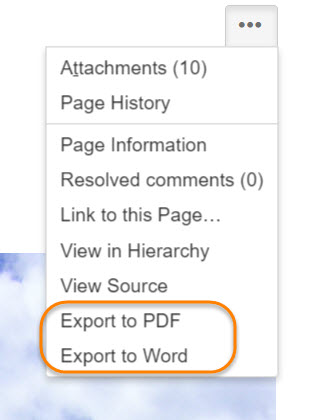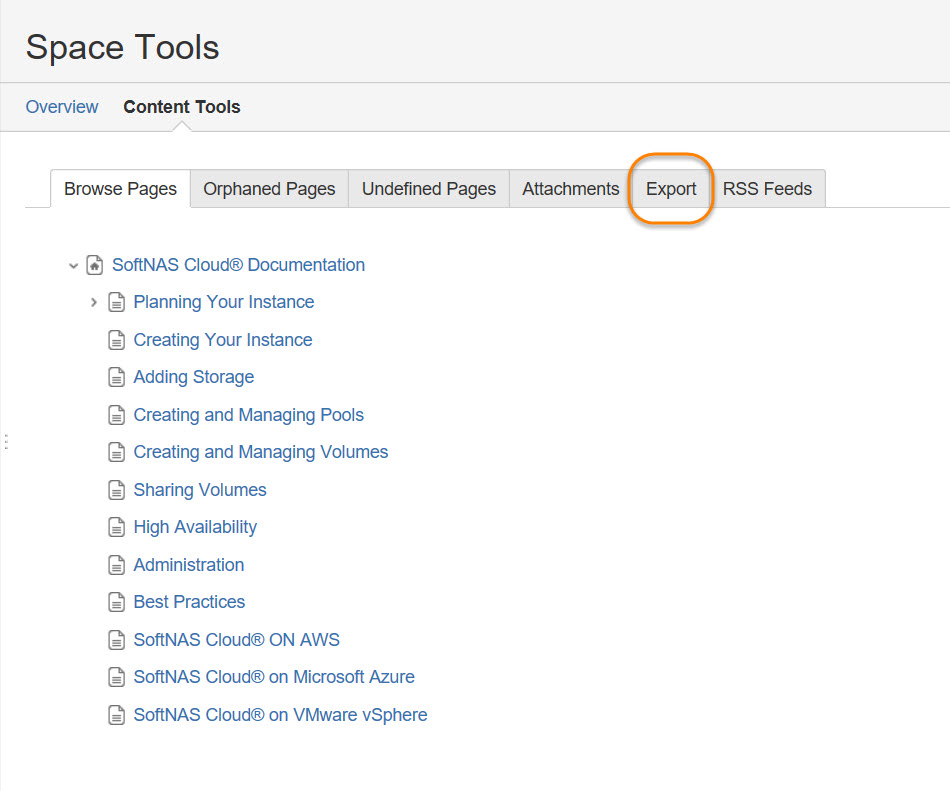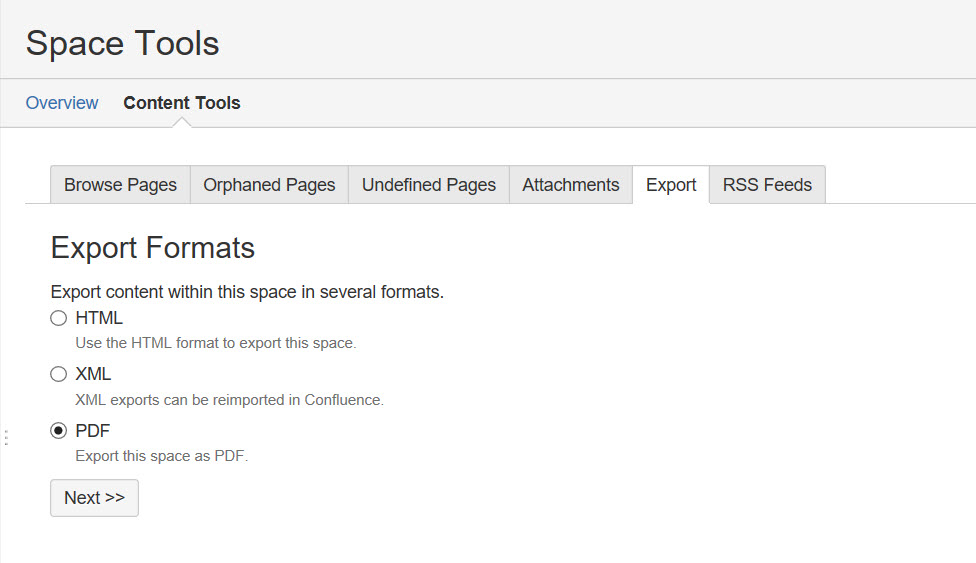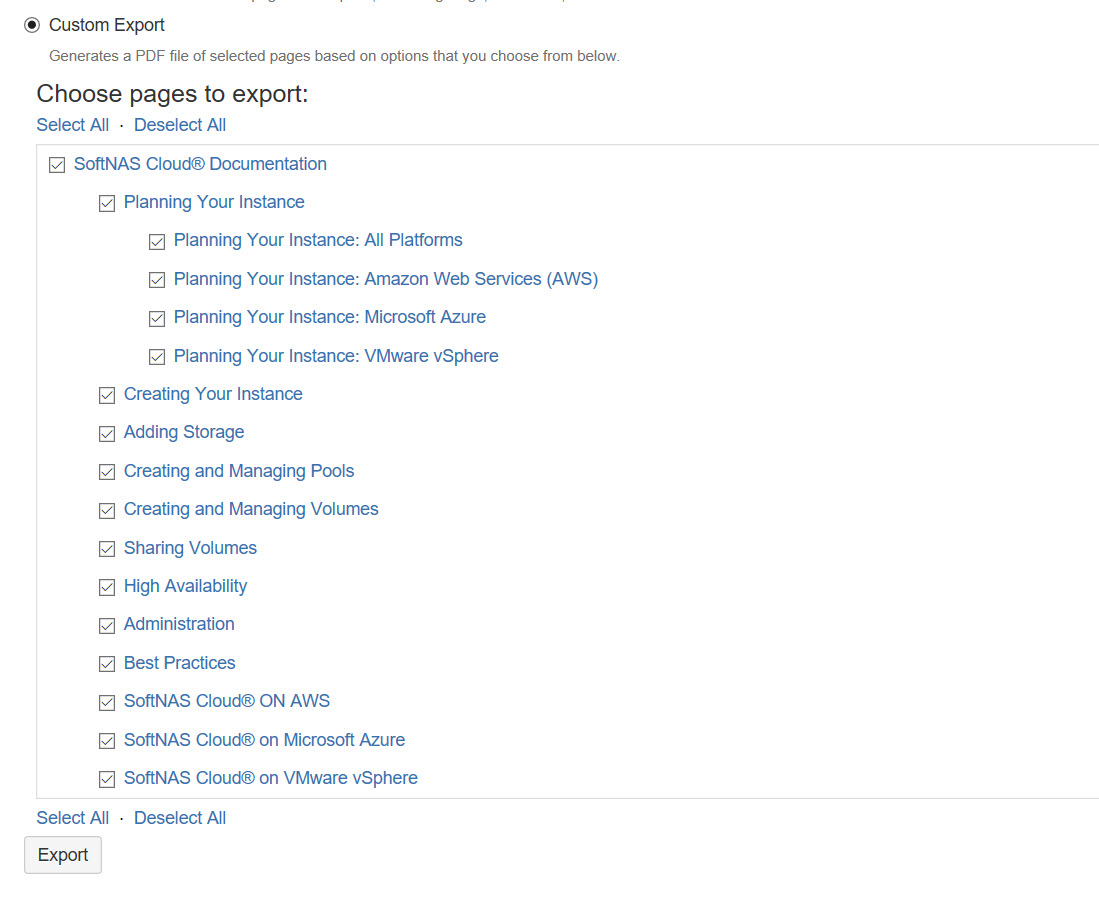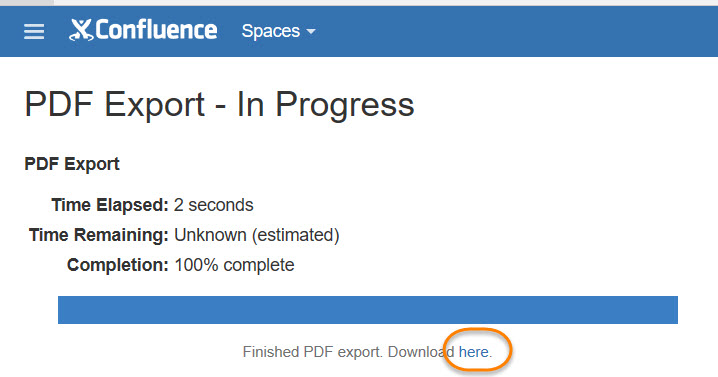/
Helpful Hints on Using this Documentation
Helpful Hints on Using this Documentation
Getting Started on SoftNAS
Know your Documentation Space
SoftNAS Documentation has been split into categories based on platform, and task or function. We feel this better reflects how our users actually use our product, and prevents lengthy, unfruitful searches.
You will note under Quick Navigation that each category is listed, and you can be taken to each with a simple click of the link. Confluence, however is known for it's search functionality. If you know what you are looking for, you can always type it in the search bar on the menu bar at the top.
Exporting Pages
- Exporting a single page or article is a simple process. When you find the article you want to export as a PDF or Word Document, simply select the Options icon, and select Export to PDF or Export to Word.
- You can also export all pages within the space you have permissions to, or select the pages you want to export. To export multiple pages, you will instead select View in Hierarchy.
- In View Hierarchy, you will see the page you are currently on listed in the hierarchy of available pages, in a view called Space Tools. Click the Export Tab.
- In the Export Tab, select PDF as your export format, and click Next.
- Next, select whether you simply want to perform a normal or custom export.
- A normal export will export the entire space. (Somewhere, a tree pleads for his life.) Click Export, and you will begin the export immediately.
- A custom export allows you to select the pages you wish to export. Selecting Custom Export will expand the page, allowing you to perform an additional step - selecting the pages you wish to export.
- Click Export, and the process will complete. A download link for your PDF will be provided.
For best results, do not select more than one topic at the same hierarchy level. If separate topics at the same level are selected, the export will not know which topic to use as the title, and will super-impose one title over the other on the cover page.
, multiple selections available,
Related content
SoftNAS Documentation
SoftNAS Documentation
More like this
[SoftNAS KB]: Manual Azure.xml Import
[SoftNAS KB]: Manual Azure.xml Import
More like this
Managing and Creating NFS Exports
Managing and Creating NFS Exports
More like this
All Platforms: Planning Considerations
All Platforms: Planning Considerations
More like this
How To Migrate SoftNAS® Instances/VMs
How To Migrate SoftNAS® Instances/VMs
More like this
[SoftNAS KB]: NFS 'Export To: Everyone' known issue in 3.4.7 and 3.4.7.1 - Workaround steps
[SoftNAS KB]: NFS 'Export To: Everyone' known issue in 3.4.7 and 3.4.7.1 - Workaround steps
More like this