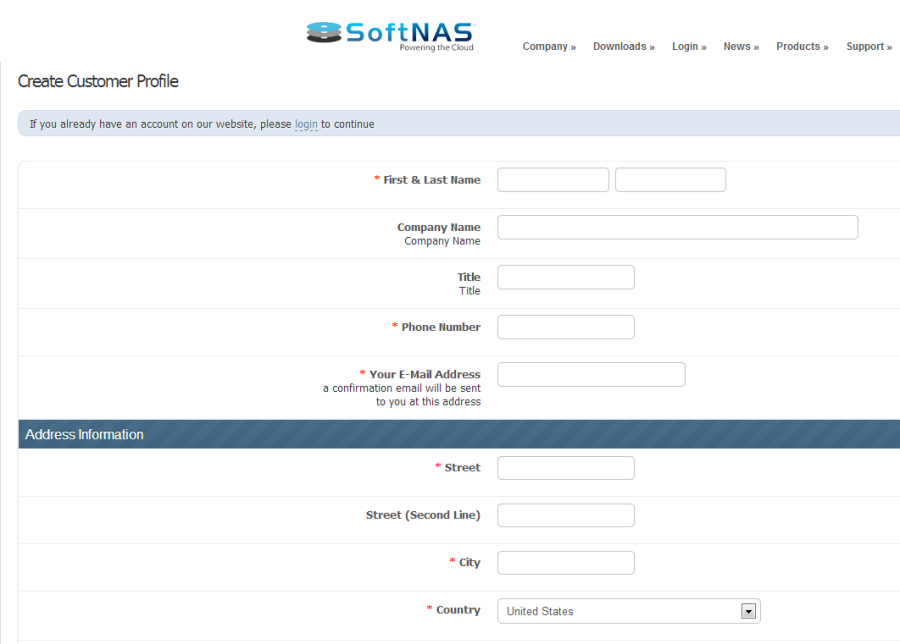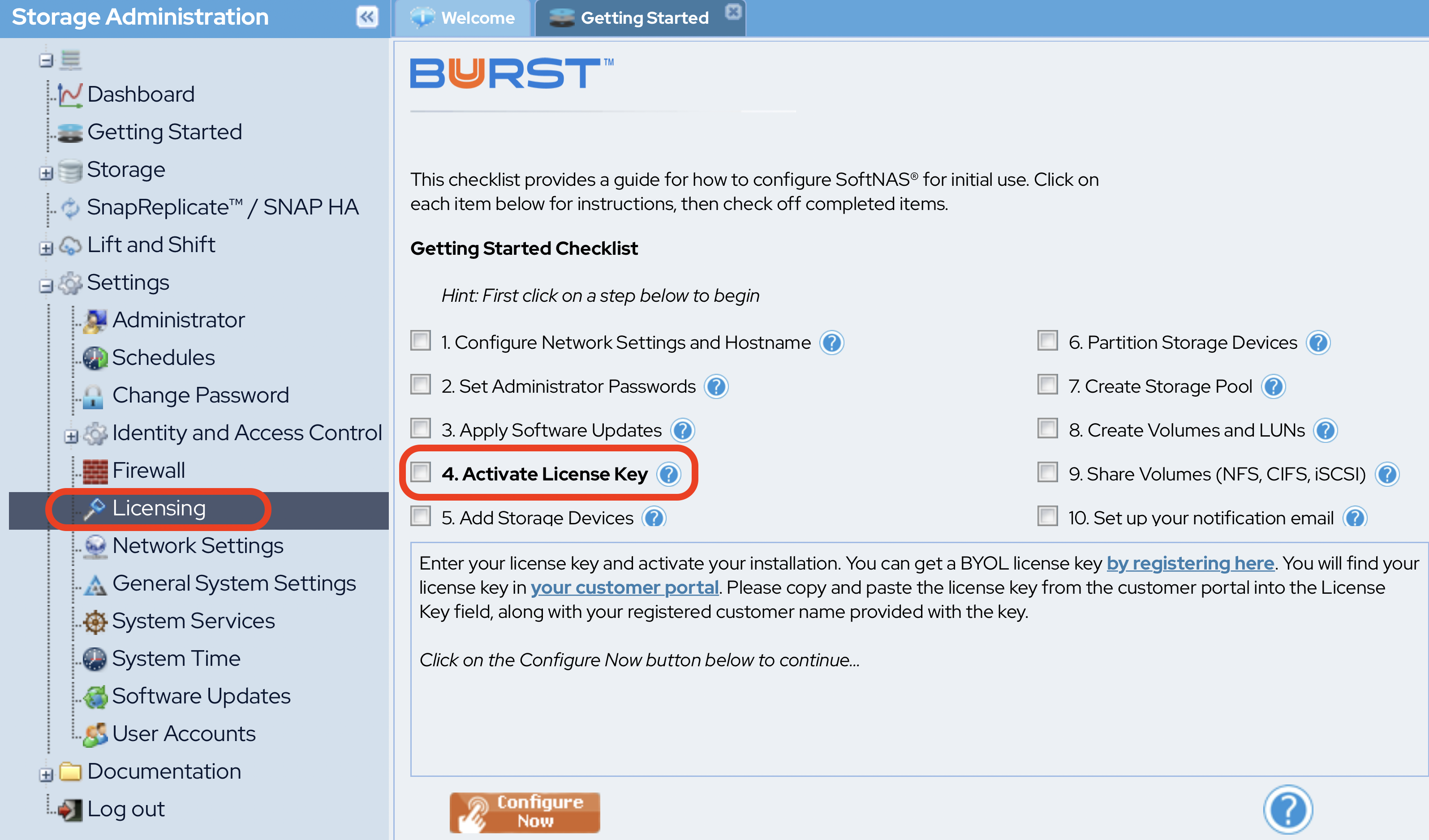Activating your SoftNAS License
Each of the SoftNAS versions use the same installation images.
By default, SoftNAS BYOL contains a built-in SoftNAS® Free Trial with 4 GB of storage. To gain access to additional storage capacity and features and personalize your SoftNAS product after installation, be sure to activate SoftNAS using the license key found in your customer control panel.
The available versions of SoftNAS that have different license keys are:
SoftNAS® - 16 PB of storage
- Annual Redundant
- Annual Subscription
- Monthly Redundant
- Monthly Subscription
SoftNAS® BYOL - 16 PB of storage
- Annual Redundant
- Annual Subscription
- Monthly Redundant
- Monthly Subscription
To activate your SoftNAS product:
- Using a web browser, visit the Buursts SoftNAS® Customer Login page here and click signup
- You will see a screen that says Adding Trial to Cart....
The screen will display the trial items that you are qualified for, as per the screenshot below. - Click Checkout to continue with the registration process.
- Fill out the registration form to create a customer profile. On the thank you page, press the link to access the customer area and your license keys.
- Click the License Keys tab to access your download license information.
The License Keys, Downloads and Support information will be displayed. - Copy or note down the license key from the required SoftNAS product version.
- Now log on to SoftNAS StorageCenter.
In the Getting Started Checklist, select Step 4 - Activate License Key, or select Licensing under the Storage Administration pane on the left to access the Active License Key wizard.
If you are using the Internet Explorer browser with Extended Security Configuration (ESC), you must disable ESC before activating. ESC interferes with normal JavaScript operation and is not supported. If ESC is enabled, activation will not operate correctly, so be sure to verify it is disabled.Before activating the license key, if you are using a dynamic IP address assigned by DHCP, be sure to configure SoftNAS with a static IP address first. The activation process will lock your NAS to its operational IP address for production use (on Amazon EC2, this does not apply - instance ID is used instead of IP address).
- Paste the copied license key or manually enter the key in the Enter New License Key text entry box.
- Enter the name of the license owner in the Registered License Owner text entry box.
- Click the Activate New License button. The license is activated.
Manual Activation
In cases where your SoftNAS deployment does not have outbound Internet access (for security or other reasons), the license must be activated manually.
Automatic Recurring Subscription Updates
Once per month or year, depending on your SoftNAS subscription period, SoftNAS will automatically contact the license activation server to verify the renewal of your subscription. If it was renewed successfully, the new license key will be automatically downloaded and activated.
License Grace Period
In the event you are running SoftNAS In a production environment and your license expires, it will enter the grace period. During this grace period, all functions continue to be available, and each time you access the StorageCenter UI, you will receive a license expiration warning notice, reminding you that auto-renewal has not occurred for some reason (e.g., SoftNAS not connected to Internet, credit card on file failed or expired, etc.). You will also have received email notifications about renewal separately.
The grace period defaults to one week (7 days) for all monthly and annual licenses for SoftNAS®, providing ample time to resolve any license renewal issues. If there is a billing error, once that is corrected, the system will automatically download and install the renewed license key.
In environments operating SoftNAS® without an Internet connection, it is recommended to use the annual subscription method, so it is only necessary to enter a license key once a year (or license SoftNAS® for multiple years if preferred).