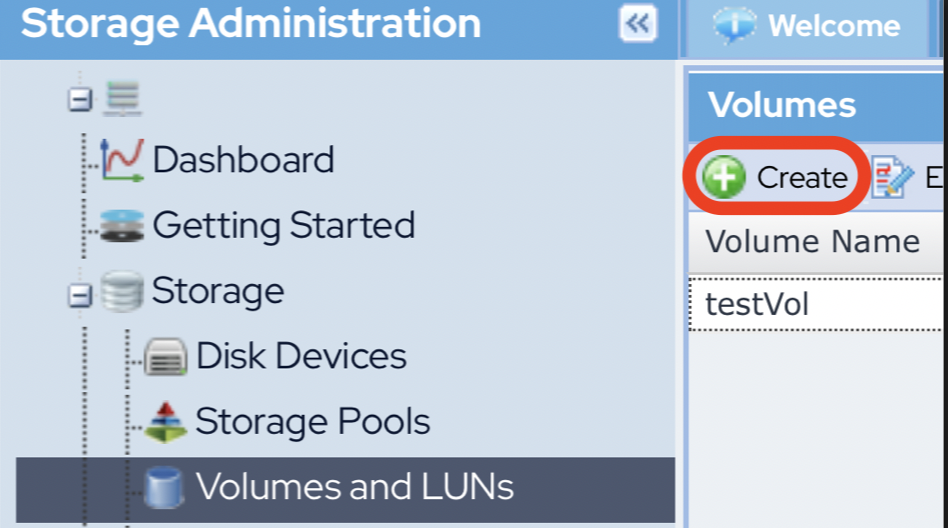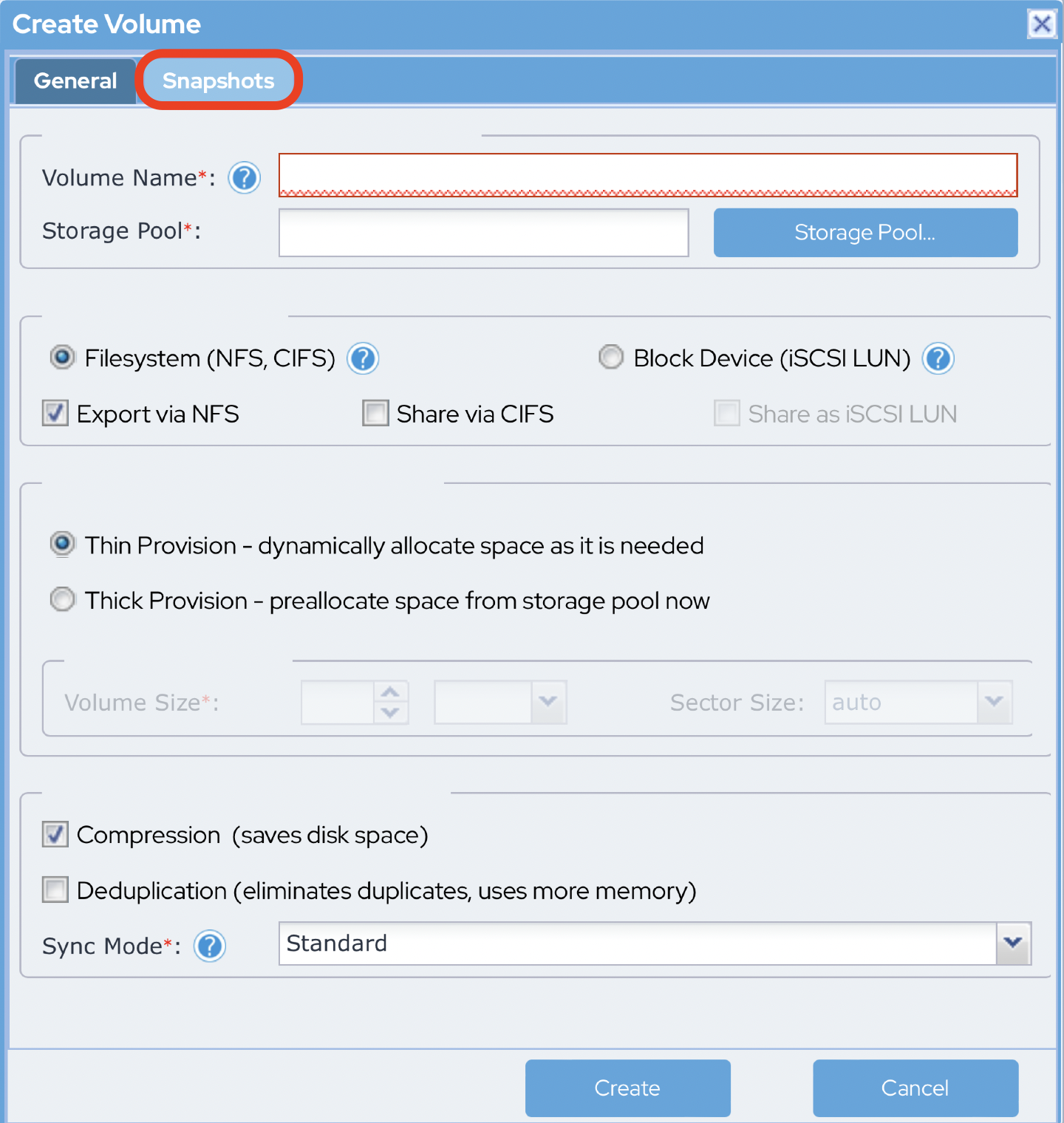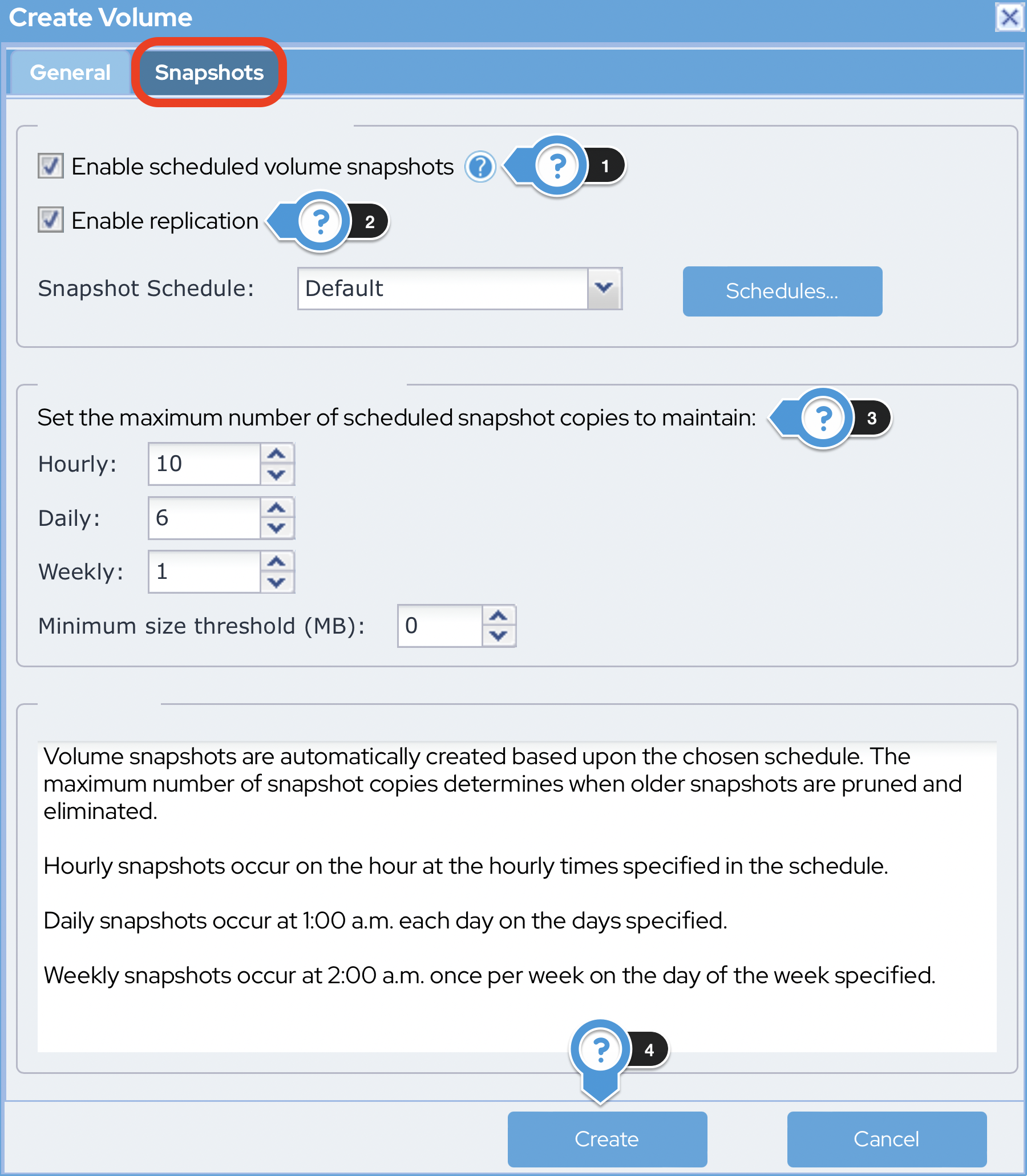Snapshots in StorageCenter
Snapshots for loss prevention
Use of Snapshots is a great practice to keep archived copies of point-in-time data on your SoftNAS volumes that can be accessed at a later time, if needed from the Snapshot volume.
Snapshots can be taken manually (one at a time, not recommended) or set as part of the local network's regular maintenance settings in SoftNAS StorageCenter (recommended best practice).
- In the Volumes and LUNs section.
- Click the Snapshots tab (at the bottom of the open window).
The Snapshots section of the dialog will be displayed.
Volume snapshots are automatically created based upon the chosen schedule. The maximum number of snapshot copies determines when older snapshots are pruned and eliminated.
- Click Create in the Volumes (top half) section of the pop-up window.
- Fill out the required fields in the General tab.
- Switch to the Snapshots tab at the top.
- In the Volume Snapshot Configuration section, you can enable or disable scheduled volume snapshots, simply uncheck the box to disable the scheduling of volume snapshots.
- You can also enable or disable replication on a per volume basis. Simply uncheck the box to omit the volume from replication.
In the Scheduled Snapshot Retention Policy section, set the maximum number of scheduled snapshot copies to maintain in the Minimum size threshold, Hourly, Daily and Weekly fields by either manually entering the value or by using the scroll bar to increase or decrease the value.
- Hourly snapshots occur on the hour at the hourly times specified in the schedule.
- Daily snapshots occur at 1:00 a.m. each day on the days specified.
- Weekly snapshots occur at 2:00 a.m. once per week on the day of the week specified
- Once configurations are complete, click the Create button.
The new volume is created with preferred Snapshot settings.