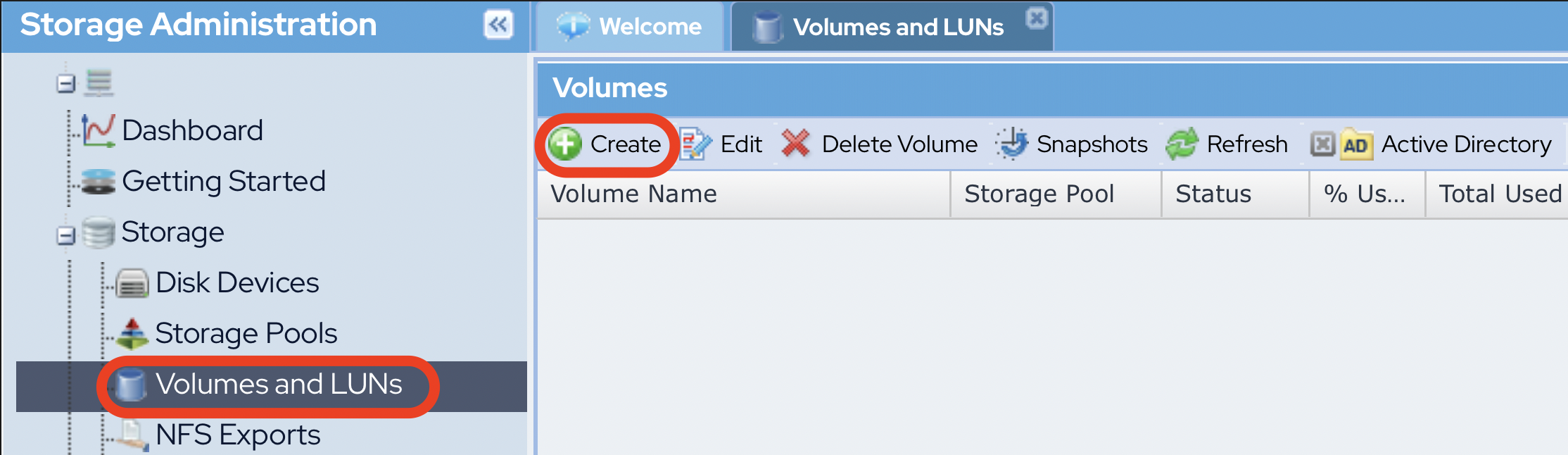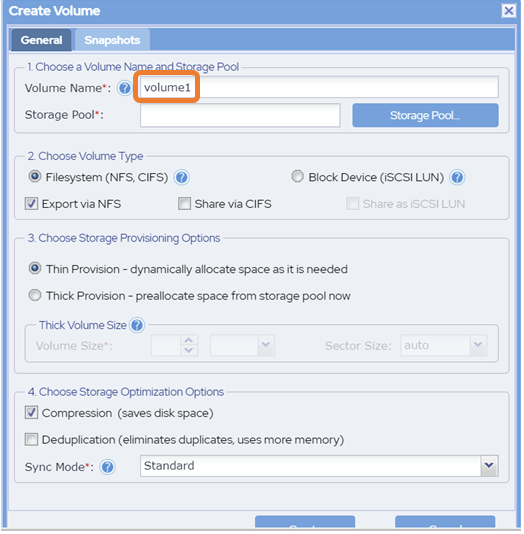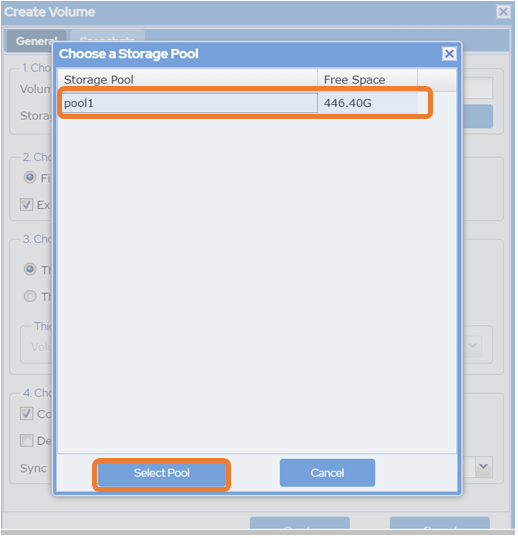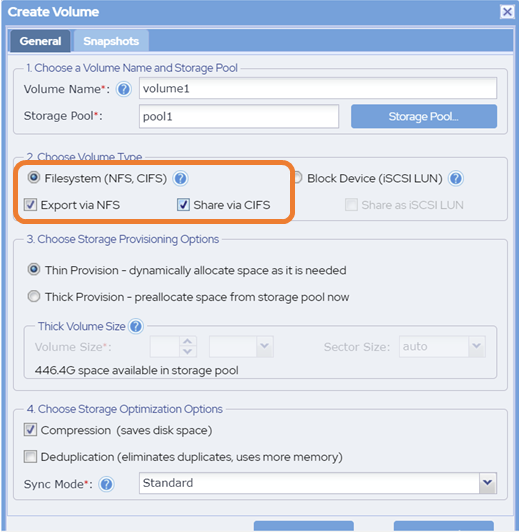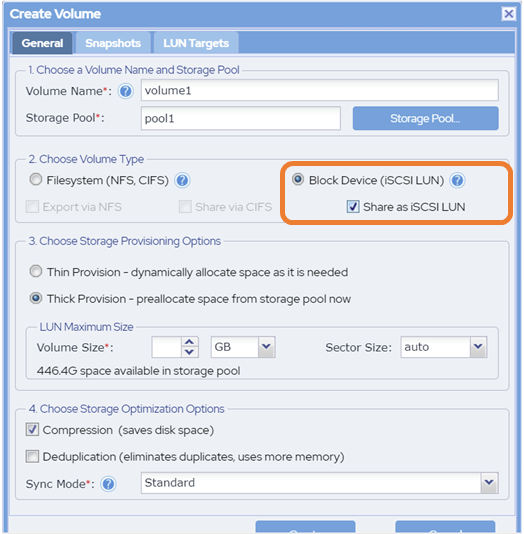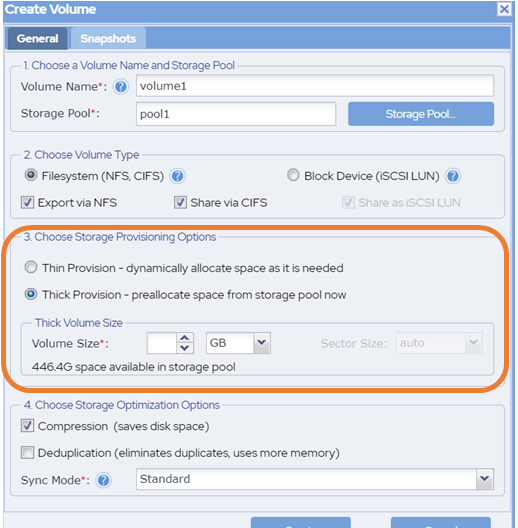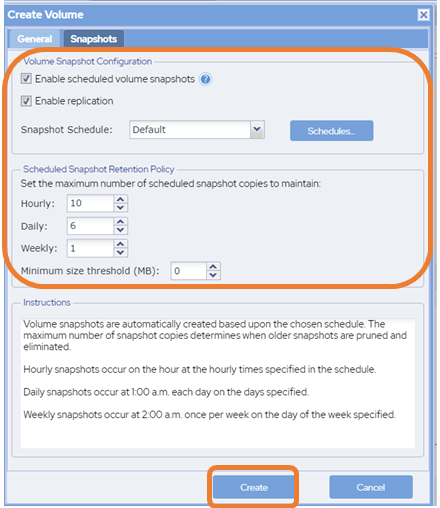Create & Configure Volumes
Create the Volume
- Navigate to Volumes and LUNs.
Click Create in the toolbar. The Create Volume dialog will be displayed.
Take a moment to learn more about the SoftNAS advantage with our leading-edge Creating CIFS and Creating NFS Share solution sections.
- Enter the name of the volume in the Volume Name text entry box.
- To select the storage pool where the storage space for the volume has to be reserved, click Storage Pool.
- The Choose a Storage Pool dialog will be displayed.
- Select the required storage pool from the list of available storage pools. Click Select Pool.
- Back in the Create Volume dialog, the name of the selected storage pool will be displayed in the Storage Pool field.
Select the type of the volume from the Volume Type section. The available volume types are File System (NFS and/or CIFS) and Block Device (iSCSI LUN).
To share the volume via iSCSI, choose Block Device(iSCSI LUN) instead of the default File System volume type.- One-click Sharing - SoftNAS® supports one-click sharing during Volume creation. Choose the appropriate sharing option checkboxes to Export to NFS, Share via CIFS and/or Apple Filing Protocol, as appropriate. Verify the type of one-click sharing selected. The available options are Export via NFS and Share via CIFS for File System volume type and Share as iSCSI LUN for Block Device volume type.
Thin Provision and Thick Provision
- Thin-provisioning allows a volume to acquire storage from its Storage Pool on an as-needed basis, as new data is written to the volume. Thin-provisioning enables many volumes to share a storage pool without an upper limit being placed on the volume itself (the only upper limit to the volume's size is available space in the pool).
- Thick-provisioned volumes reduce the amount of space available in the Storage Pool by reserving this space for use by a specific volume. When a thick-provisioned volume reaches its maximum volume size, no more data can be written, and a volume full error will be returned for writes to a full volume. In addition, replication tasks will fail with an 'Out of Space' error if not enough space is provisioned. Thick-provisioned volumes can be re-sized at any time to add space (or return space to the storage by reducing the volume size).
- Select the type of the storage provisioning option. The available options include Thin Provision - Dynamically allocate space as it is needed and Thick Provision - Pre-allocate space from storage pool now.
Volume Size:
- Select the type of the storage provisioning option as Thick Provision in the previous step, then specify the size of the volume in the Volume Size field and select the size unit.
Once a Storage Pool has been selected for a thick-provisioned volume, the amount of available space to allocate is displayed below the Volume Size field, as shown in the example below.
The Volume Size value can be any valid numeric value; e.g., 10, 12.5, 100.0, 1.25 - The Size Units selector is used to choose the units for the Volume Size. Select the required size unit from the drop-down list. The available units include MB – Megabytes, GB - Gigabytes (default) and TB – Terabytes.
Storage Optimization
Select the required option for storage optimization in the Storage Optimization Options section. The available options are Compression and Deduplication. The Compression type saves disk space but requires more of CPU space. The Deduplication type eliminates duplicates but consumes more memory space.
- The Compression type saves disk space, at the expense of additional CPU overheads for each read and write request (to decode and encode the data). Depending on how compressible the data is, it is common to see data compression rates up to 50% or more.
- The Deduplication type eliminates duplicates but consumes more memory space. For certain types of data (e.g., Windows virtual machine images, which are highly redundant in virtual desktop applications), deduplication can save up to 80% on storage requirements by eliminating duplicate data. Each time a duplicate data block is to be written, a pointer to the existing duplicate block is created instead, along with increasing the duplicate block reference count. To make these operations as fast as possible, a table of deduplicated blocks is maintained. A hash table of deduplicated blocks is kept in memory to make lookups very fast. When a duplicate block is read, it is usually in cache memory and is simply returned with no disk I/O required.
It is recommended to avoid using deduplication unless the data is highly-duplicative, because of the memory impact of deduplication. It is estimated that for every terabyte of deduplicated data managed, two gigabytes of memory is required for the deduplication lookup tables. These tables compete with cache memory, which can reduce the overall performance of SoftNAS®.