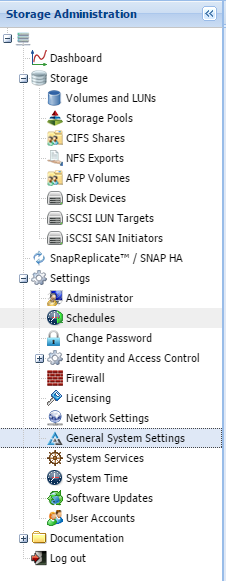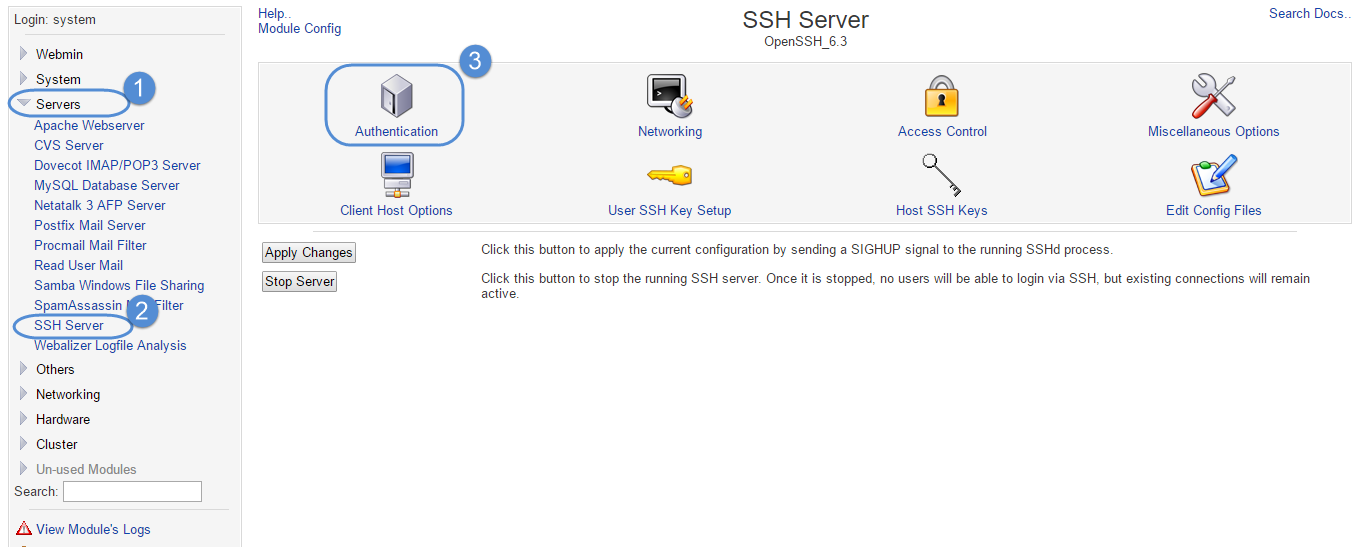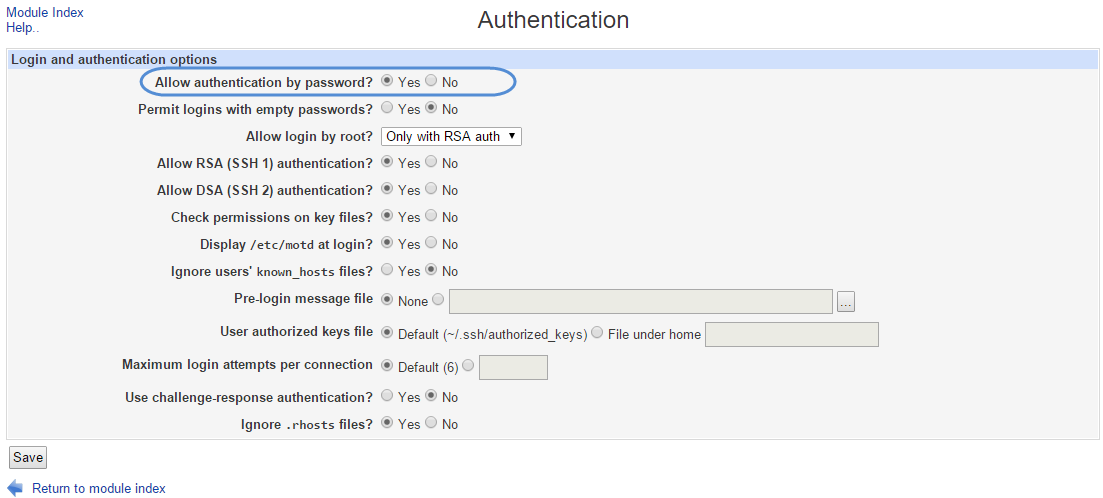/
[SoftNAS KB]: Migrating NFS, and upgrading to NFSv4
[SoftNAS KB]: Migrating NFS, and upgrading to NFSv4
Symptoms
When exporting files from one SoftNAS NFS server instance to another, you are in effect creating NFSv3 during the export. In order to add NFSv4, several additional steps need to be performed.
Purpose
The following process will migrate your NFS enabled volumes and pools over to a new instance, and create NFSv3 on the instance in the process. You will then integrate NFSv4 on your new instance.
Resolution
- Log in to your new (target) SoftNAS instance using your current credentials.
- In the Storage Administration pane, expand Settings, and select General System Settings.
- This will bring you to the Webmin Panel. In the Webmin Panel, select Servers, then OpenSSH, and select Authentication.
- Select Yes for the option Allow Password Authentication.
- SSH into the source SoftNAS instance.
Run the following command.sudo scp /etc/exports softnas@newSoftNASip:~ - Enter your softnas Password. All commands should be run as root.
Note: The default password for AWS is the instance id ('i-xxxxxxxx'). For VMware, the default is 'Pass4W0rd' (note the zero). - SSH into the new SoftNAS instance via its IP address.
Run the following commands:sudo cp ./exports /etc/exportssudo <text editor> /etc/exports/exports *(ro,fsid=0)Note: The '*' above can be changed to the IP of each server for more security. Add a line for each IP in place of '*'.
Note: For each /<pool>/<vol> entry, copy the line and append '/exports'. - Next, run the following commands:
sudo <text editor> /etc/fstab<pool>/<vol> /exports/<pool>/<vol> bind bind 0 0Note: For each /exports/<pool>/<vol> in the /etc/exports, add a line like the above. - Add the correct directories:
sudo mkdir -p /exports/<pool>/<vol>Note: For each NFSv4 export used in the above steps, add a directory using the above command. - Still for the new (or target) SoftNAS instance, run the following commands:
sudo mount -avsudo service nfsd restartThis will allow for both NFSv3 and NFSv4 on the target node, and the migrated data. - On the client, then run:
mount -o nfsvers=X
where X equals the needed version.
Alternatively, in the/etc/fstaboptions for NFS, run the command:mount add 'vers=X'
where vers equals the needed version.
, multiple selections available,
Related content
Migrate SoftNAS on VMware vSphere
Migrate SoftNAS on VMware vSphere
More like this
How To Migrate SoftNAS® Instances/VMs
How To Migrate SoftNAS® Instances/VMs
More like this
What is the process to move from SoftNAS 4 to SoftNAS 5?
What is the process to move from SoftNAS 4 to SoftNAS 5?
More like this
Migrate SoftNAS on AWS from VPC to VPC within a Region
Migrate SoftNAS on AWS from VPC to VPC within a Region
More like this
Migrating Microsoft Azure SoftNAS virtual machines
Migrating Microsoft Azure SoftNAS virtual machines
More like this
Manual Migration Process for AWS Deployments
Manual Migration Process for AWS Deployments
More like this