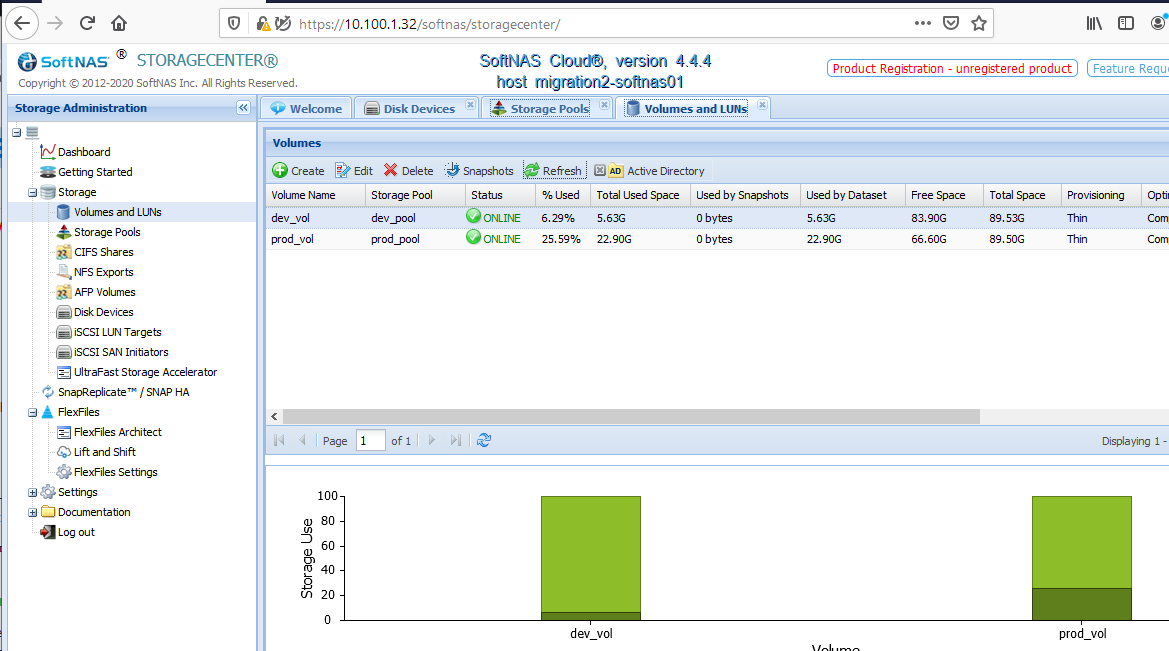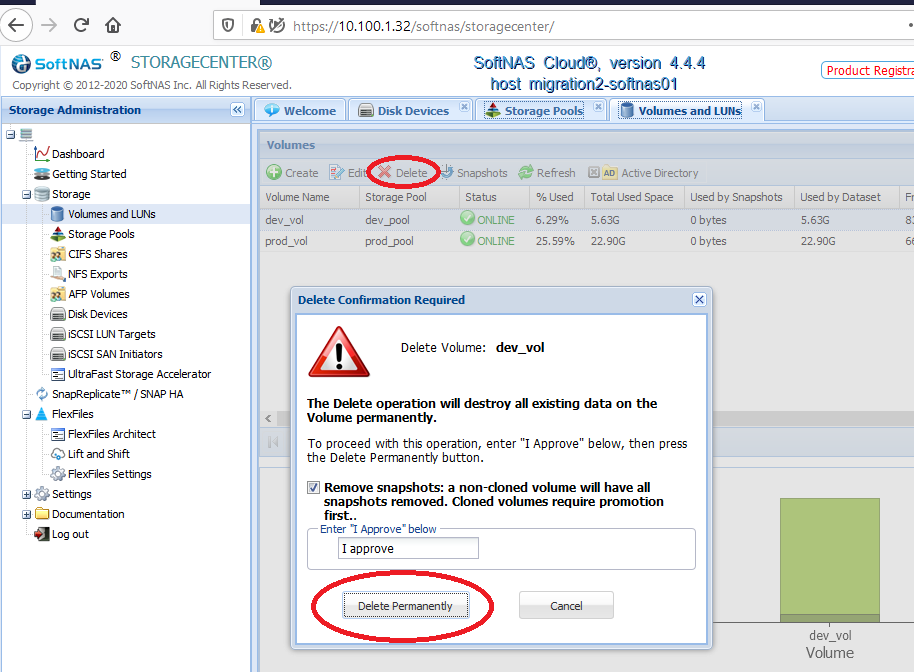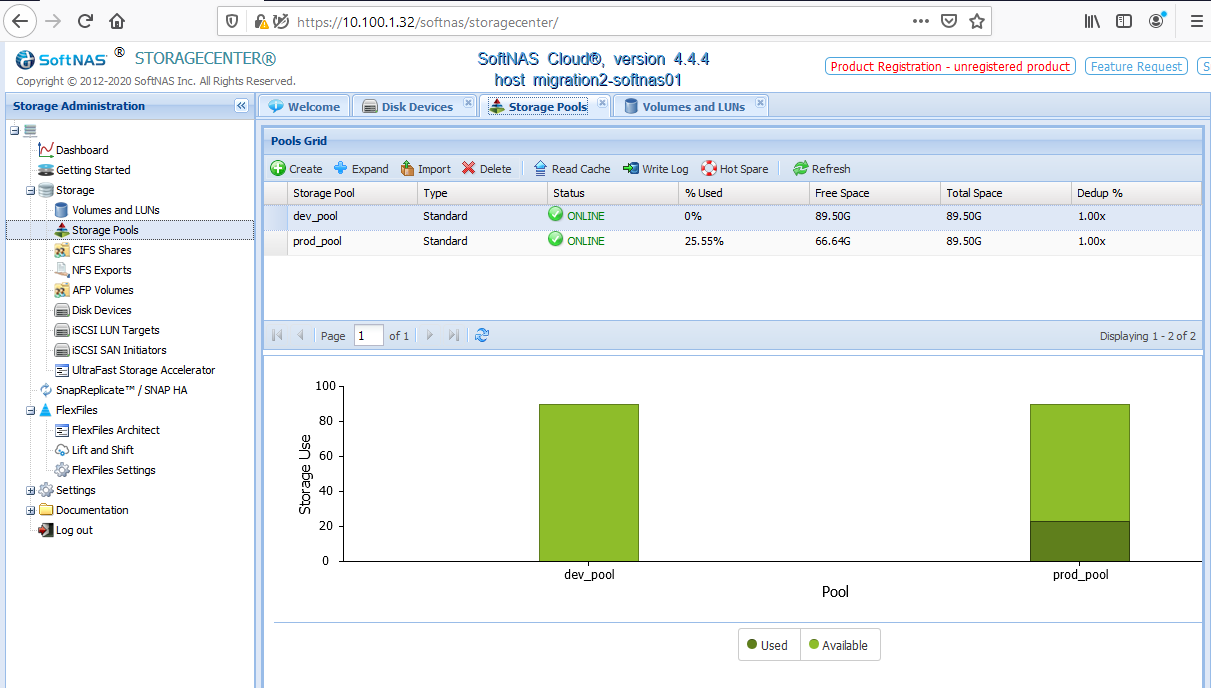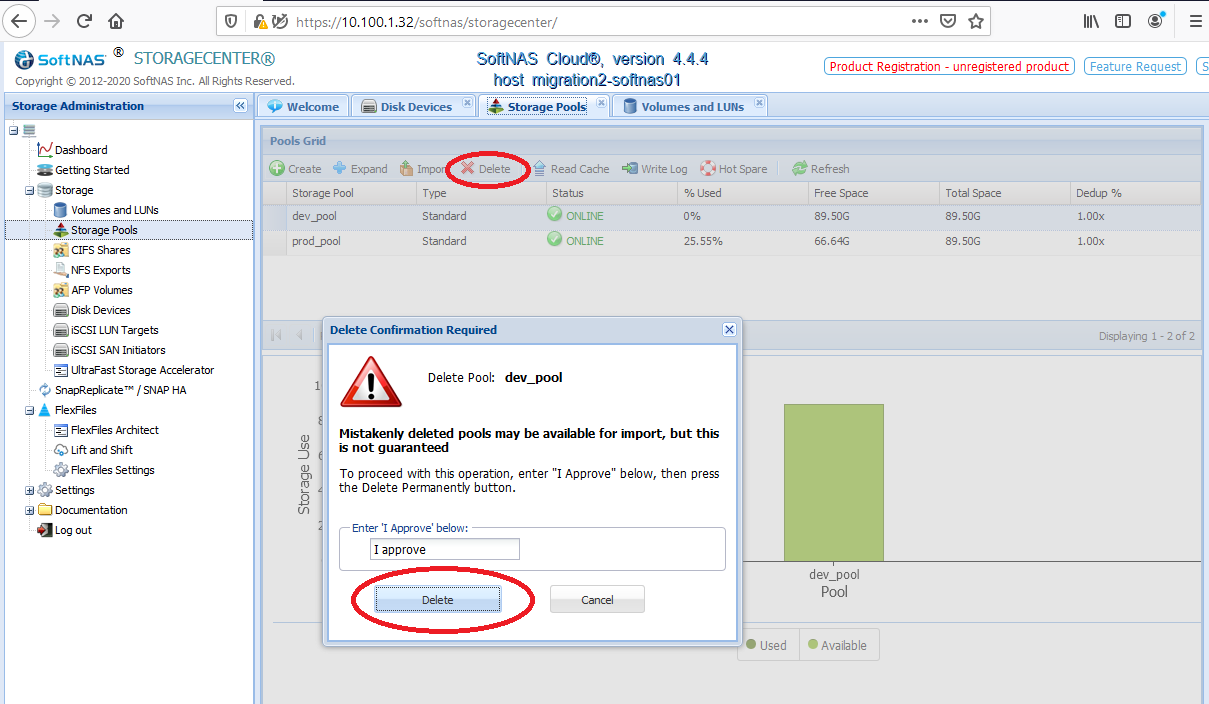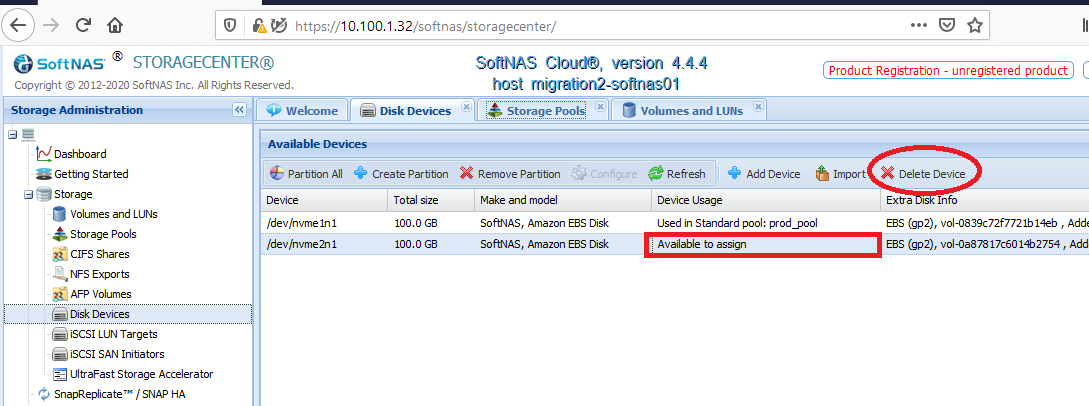Removing Pools, Volumes, and Devices
Symptoms
You would like to reclaim license capacity by removing pools, volumes, and disk devices that are no longer in use.
YOU CANNOT REMOVE DISK DEVICES IF THEY ARE ASSIGNED TO A POOL.
TO REMOVE A DEVICE, THE POOL MUST FIRST BE DELETED, WHICH WILL DELETE ANY DATA INSIDE THAT POOL.
Purpose
This KB will provide best practice for removing pools, volumes, and devices attached to SoftNAS
Resolution
- Navigate to the 'Volumes and LUNs' tab of the StorageCenter UI and select the volume you would like remove from the list of volumes.
2. With the volume selected, click the 'Delete' icon in the tools bar.
3. In the dialog pop-up type 'I approve' and then click 'Delete Permanently' to remove the volume and the data contained inside.
4. Navigate to the 'Storage Pools' tab of the StorageCenter UI and select the pool that contained the volume you deleted in the previous step.
5. With the pool selected, click the 'Delete' icon in the tools bar.
6. In the dialog pop-up type 'I approve' and then click 'Delete' to remove the pool.
7. Navigate to the 'Disk Devices' tab of the StorageCenter UI and select the disk(s) that were members of the pool you deleted in the previous step.
8. Select the disk(s) you would like to remove from the list of disk devices and click the 'Delete Device' button.
- NOTE: You can only remove devices that are not members of an existing pool.
Additional Information
If you have any problems or hit any errors in the above procedure, please reach out to Buurst Support Team.
https://www.softnas.com/wp/support/
Outage required: (if applicable)
Yes
Length of Outage:(if applicable)
15 minutes
Update History
| 09-23-2020 | Created |
| |