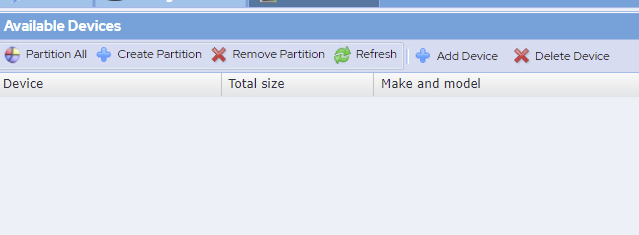/
Partitioning Disks
Partitioning Disks
- Log on to SoftNAS StorageCenter.
- In the Left Navigation Pane, select the Disk Devices option under the Storage section.
The Disk Devices panel will be displayed. - Disk devices must be partitioned prior to use. The available devices are listed in the Available Devices grid, as shown above.
Device Usage - indicates the current status of the device, which can be:
Device needs partition - the initial state for a new device that has no partition
Available to assign - the device is partitioned and ready for use in a storage pool
Used in pool <poolname> - the device is in use by the indicated storage pool name
Use the buttons on the toolbar to partition the devices for initial use.
- Use Partition All to partition all disk devices.
- Alternatively, select each disk device, then use Create Partition to partition a device individually.
Remove Partition can be used to remove an existing partition that is no longer needed.
, multiple selections available,
Related content
Adding Storage
Adding Storage
More like this
Adding Block Storage via the SoftNAS UI
Adding Block Storage via the SoftNAS UI
More like this
Create Your Storage Account
Create Your Storage Account
More like this
Removing Pools, Volumes, and Devices
Removing Pools, Volumes, and Devices
More like this
Adding Storage: Microsoft Azure
Adding Storage: Microsoft Azure
More like this
Creating and Managing Volumes
Creating and Managing Volumes
More like this