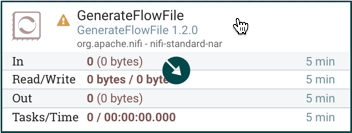FlexFiles Architect: Connecting Components
Note: SoftNAS® FlexFiles Architect is a part of our legacy SoftNAS Platinum offering. It will not be visible in versions above 4.4.1 of our SoftNAS product, and is included here for legacy purposes.
Once processors and other components have been added to the canvas and configured, the next step is to connect them to one another so that FlexFiles knows what to do with each FlowFile after it has been processed. This is accomplished by creating a Connection between each component. When the user hovers the mouse over the center of a component, a new Connection icon appears.
The user drags the Connection bubble from one component to another until the second component is highlighted. When the user releases the mouse, a Create Connection dialog appears, consisting of two tabs, 'Details, and ‘Settings’.
Note: It is possible to create a connection that loops back to the same processor, which can be useful if the user (DFM) wants the processor to re-process FlowFiles if they go down a failure Relationship. To 'loop back', simply drag the connection bubble away, and then back to the same processor until it is highlighted. Release the mouse and the same Create Connection dialog will appear.
Details:
The Details Tab of the Create Connection dialog provides information about the source and destination components, including the component name, the component type, and the Process Group in which the component lives.
Additionally, this tab provides the ability to choose which Relationships should be included in this Connection. At least one Relationship must be selected. If only one Relationship is available, it is automatically selected.
Settings:
The Settings Tab provides the ability to configure the Connection’s name, FlowFile expiration, Back Pressure thresholds, and Prioritization.
The Connection name is optional. If not specified, the name shown for the Connection will be names of the Relationships that are active for the Connection.
For more details on Connection Settings, see the following links:
- FlowFile Expiration
- Back Pressure
- Connection Prioritization
- Changing Configuration and Context Menu Options
- Bending Connections