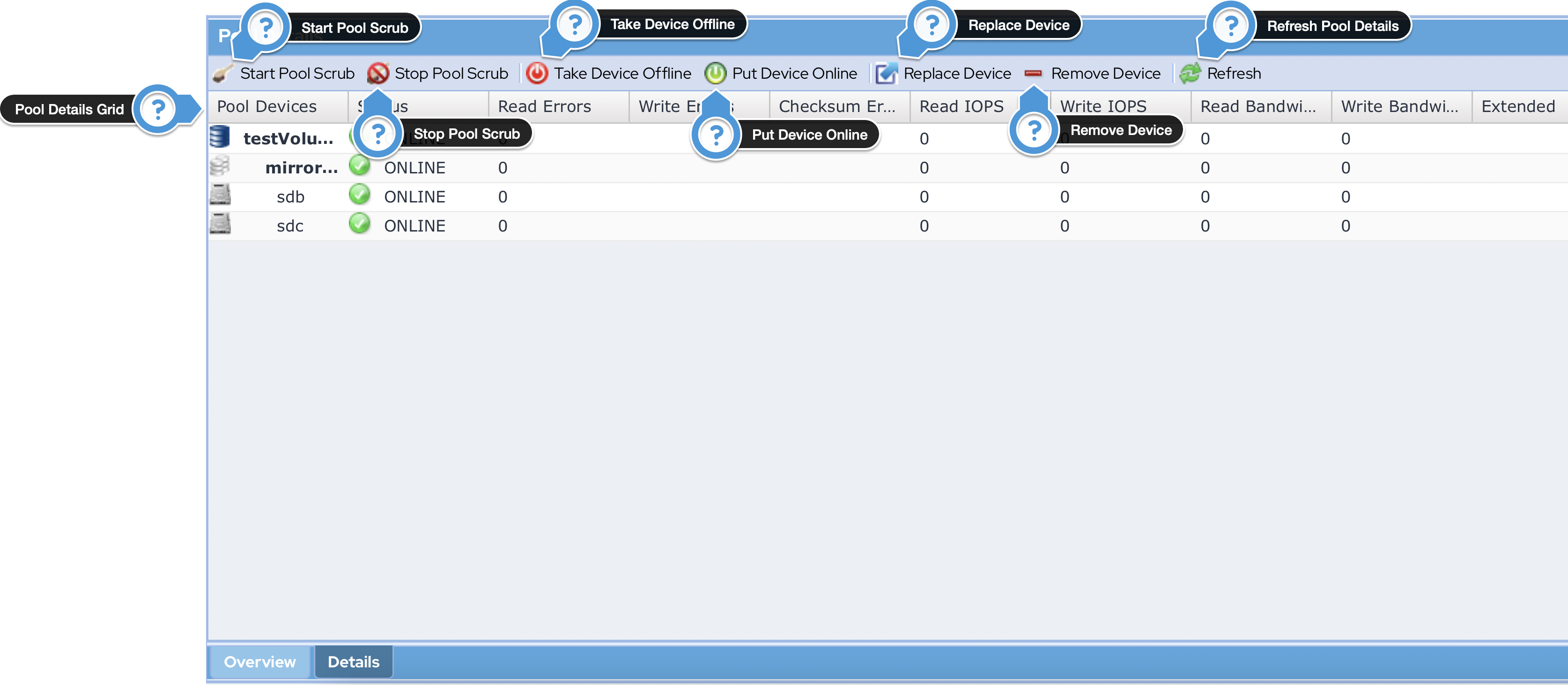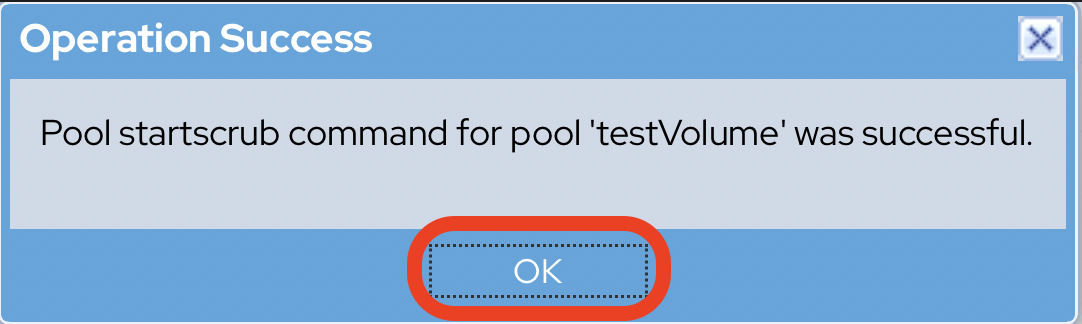Managing Pool Details
You can manage Storage Pool details from the Details tab. It provides detailed information about the storage pool, along with buttons that can be used to control the pool and its devices.
1. Pool Details Grid
The Pools Details Grid displays the list of pool devices in a tabular grid format. There are a number of useful pool and device statistics available.
The pool details table has the following fields.
Field | Description |
|---|---|
Pool Devices | It is the name of the volume. You can click this name of a volume in the list to select it. |
Status | It shows the current status of the pool device. Based on the status, it shows the following types of indicators:
|
Read Errors | It shows the number of read errors during the last refresh period. |
Write Errors | It shows the number of write errors during the last refresh period. |
Checksum Errors | It shows the number of checksum errors detected. |
Read IOPS | It shows the number read I/O operations on the device. |
Write IOPS | It shows the number of write I/O operations. |
Read Bandwidth | It shows the read bandwidth of the device. |
Write Bandwidth | It shows the write bandwidth of the device. |
Checksum Errors | It shows the number of checksum errors detected. |
Write Bandwidth | It shows the write bandwidth to the device. |
Extended | It shows the additional information (if any) that may be available for a device. |
2. Starting a Pool Scrub
A scrub is an operation which examines the integrity of all data across the entire pool. Any errors or issues in the pool are corrected. Press the "Refresh" button for an update on the scrub operations progress.
Starting a Scrub is very easy.
- Navigate to Pool Details tab.
The Pool Details will be displayed. - Click the Start Pool Scrub button in the toolbar.
- The Operation Success message box informing you about the successful starting of the pool scrub will be displayed.
- Click the Ok button.
3. Stopping a Pool Scrub
You can stop a pool scrub operation that is in progress. It is not normally required to stop a pool scrub operation, as pool scrubs take place as lower-priority, background tasks.
- To stop the pool scrub operation, simply click the Stop Pool Scrub button in the toolbar.
The pool scrub operation will be stopped.
4. Taking a Device Offline
You can take a selected device offline. Be careful when taking devices offline in an active, production storage pool, as it could potentially cause the pool to become unavailable, or at a minimum degrade the pool's ability to recover from an actual device failure. Taking devices offline should only be required if a device requires maintenance, which should be rare.
- Select the device that you wish to take offline.
- Click the Take Device Offline button in the toolbar.
The selected device will be taken offline.
5. Putting a Device Online
You can put a device online.
- Select the device that you wish to put to online.
- Click the Put Device Online button in the toolbar.
The selected device will be put to online.
6. Replacing a Device
Replacing a device is usually done when a device has failed.
- To replace a device, select the device in the Pool Details Grid list.
- Click the Replace Device button.
The selected device will be replaced by the Spare device.
7. Removing a Device
A device can be removed from the pool.
- To remove a device, select the device in the Pool Details Grid list
- Click the Remove Device button.
8. Refreshing Pool Details
You can refresh the pool detail list and update it with the latest information. To do so, simply click the Refresh button in the toolbar.
The Pool Detail list will be reloaded with the most current values.