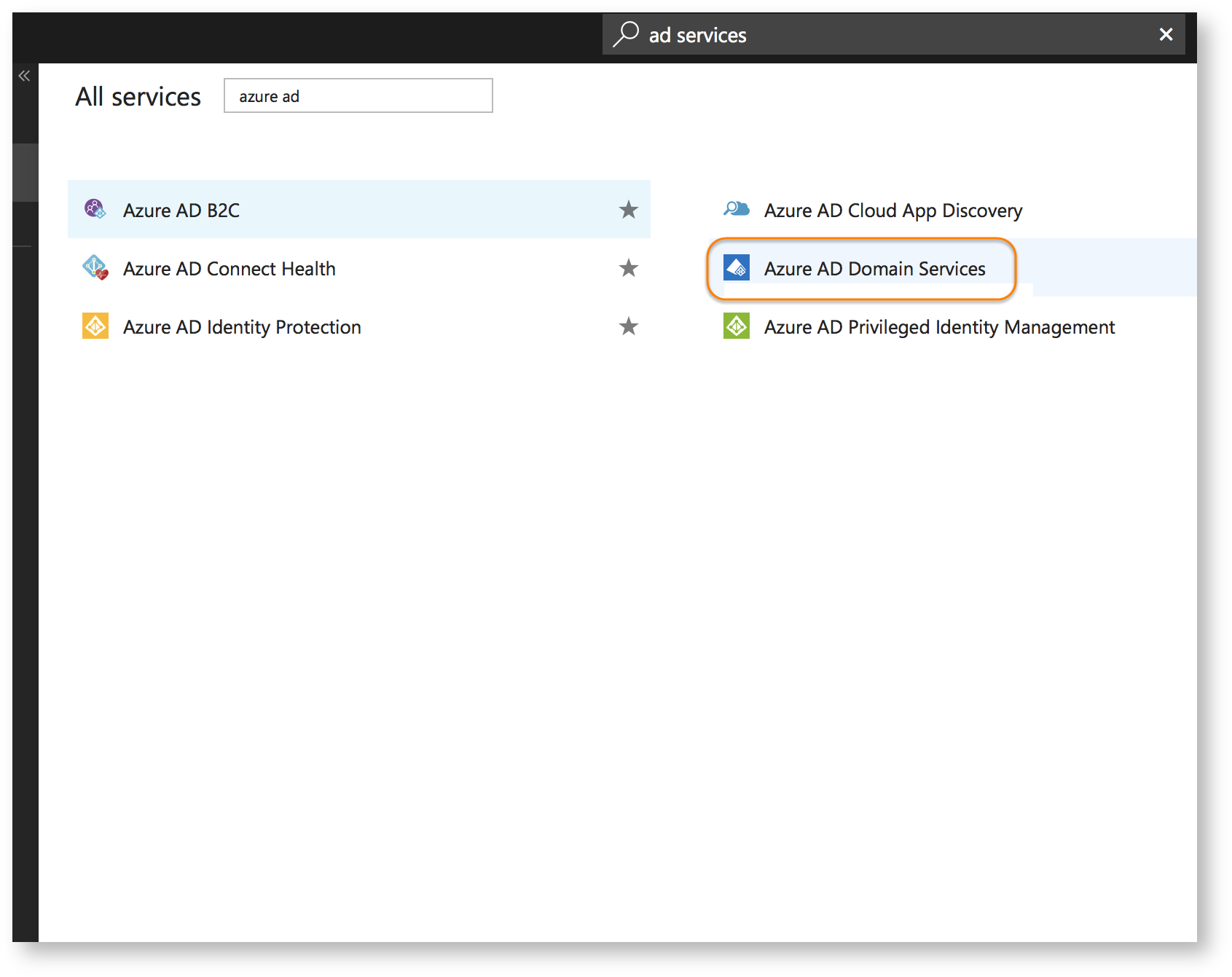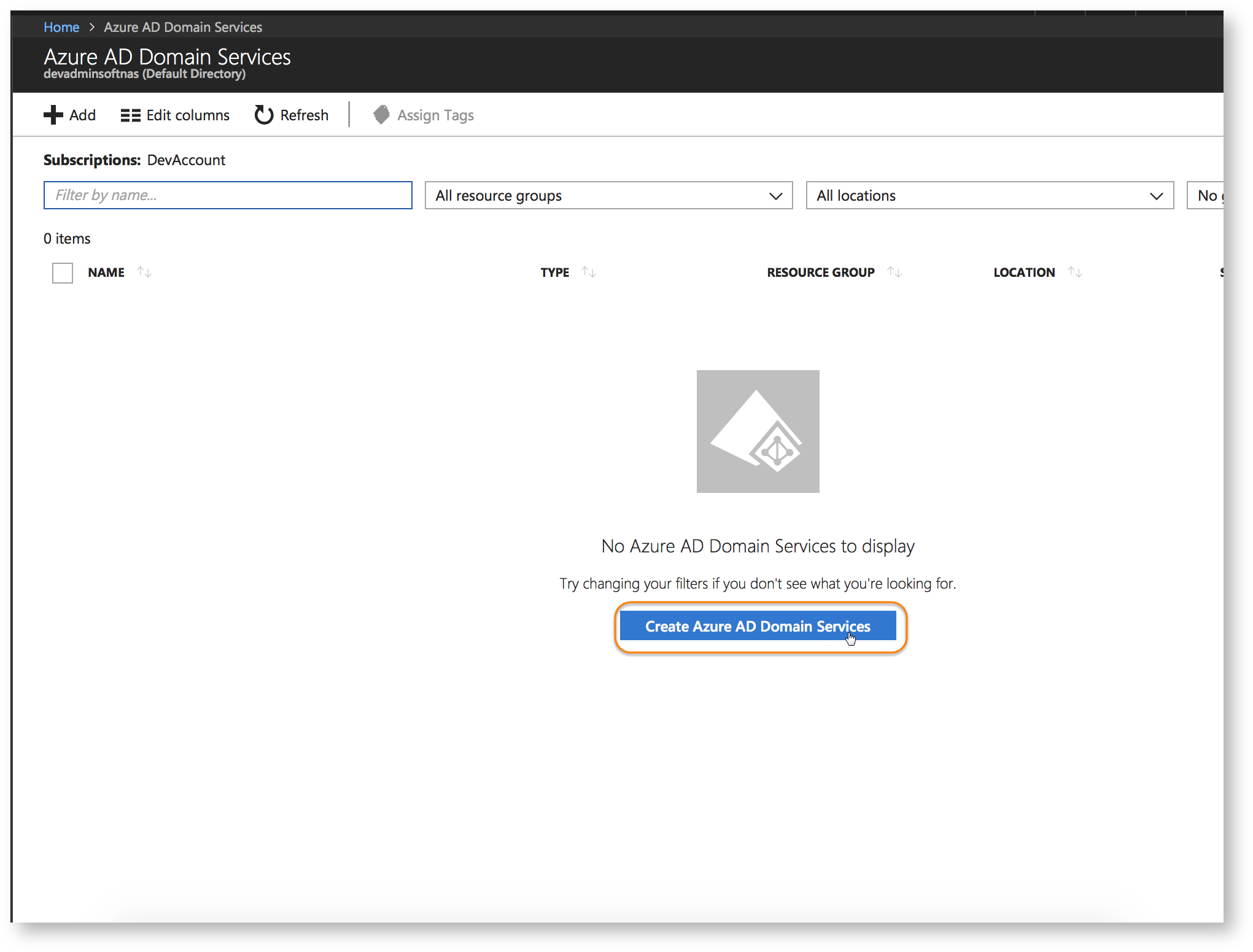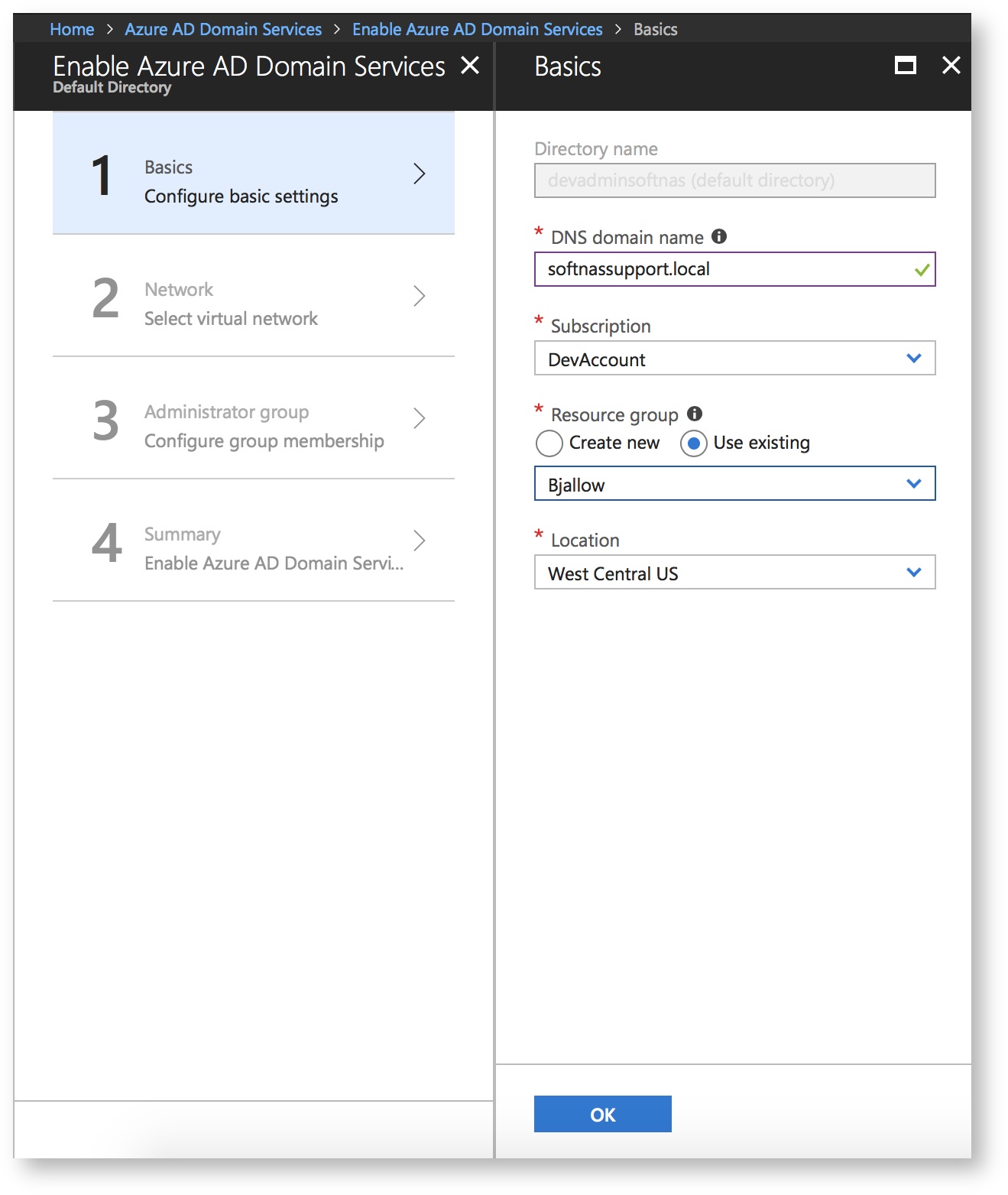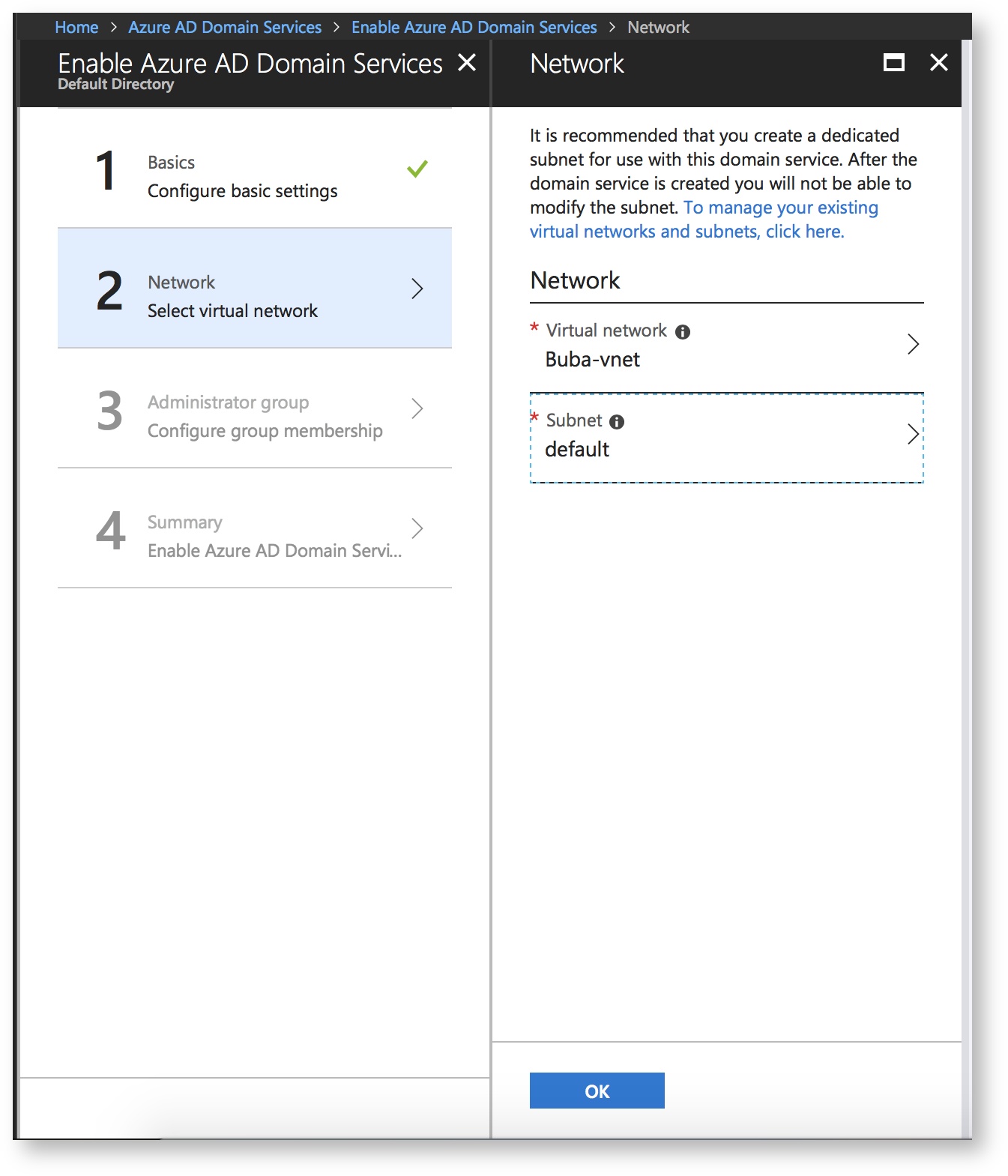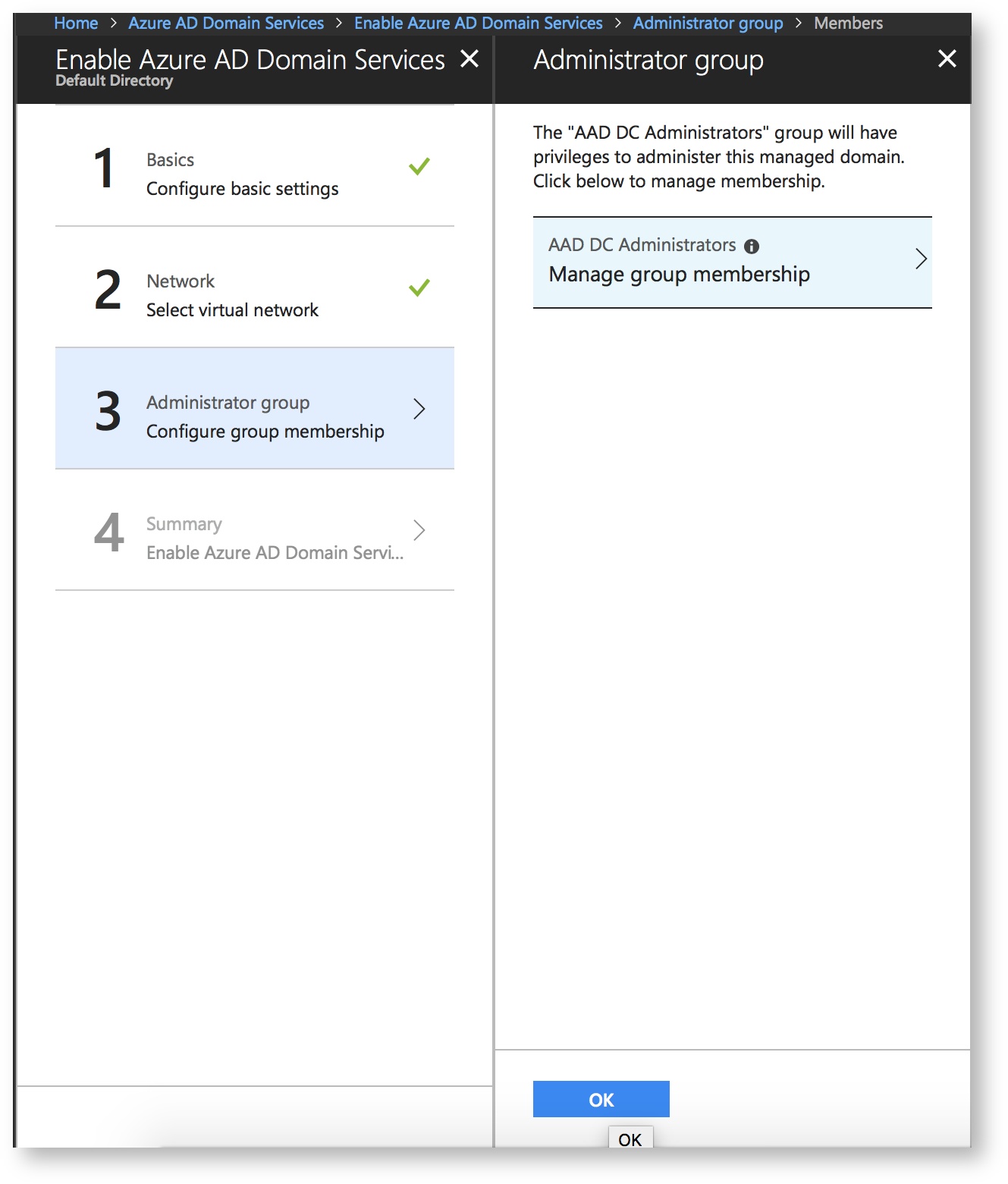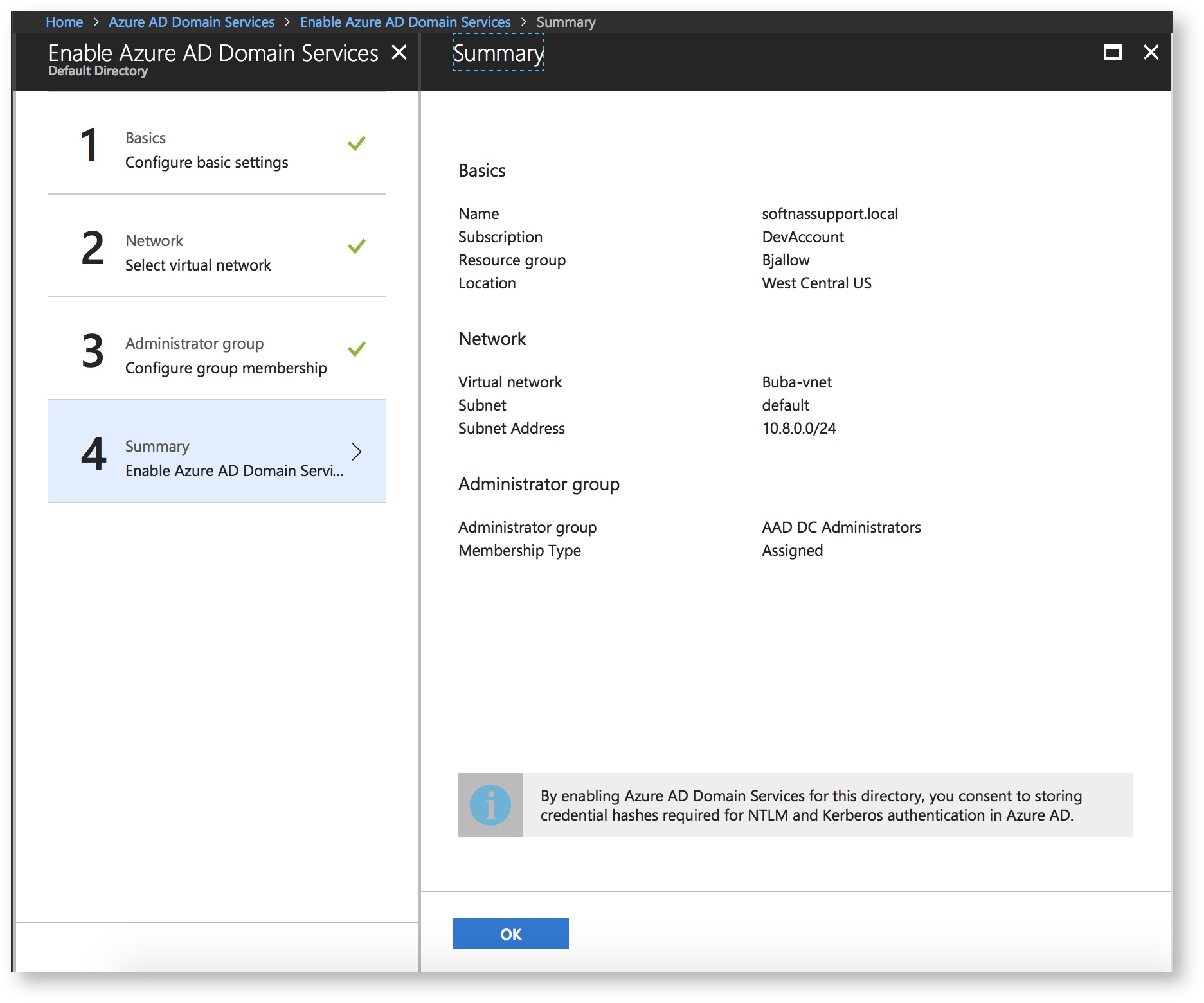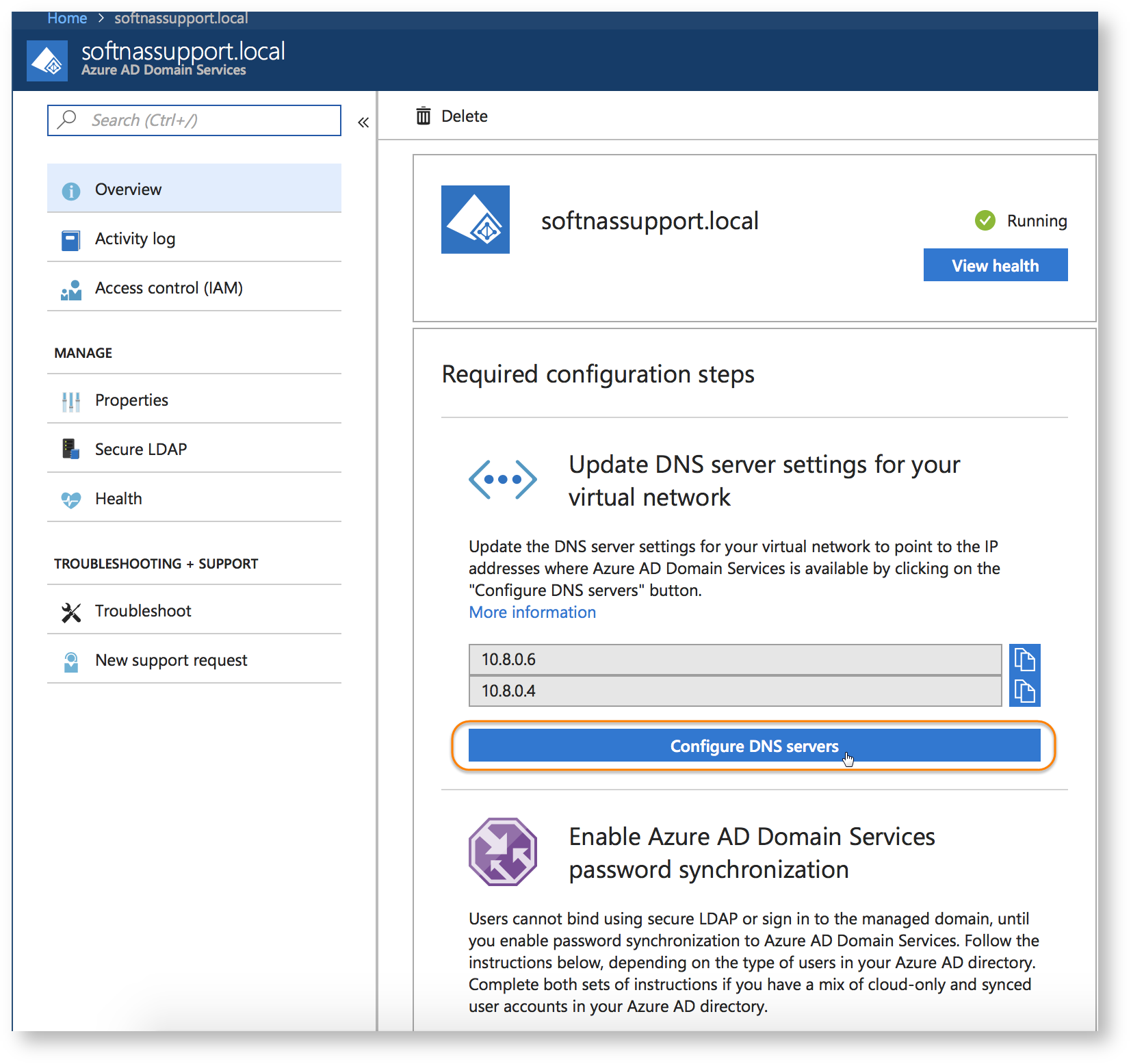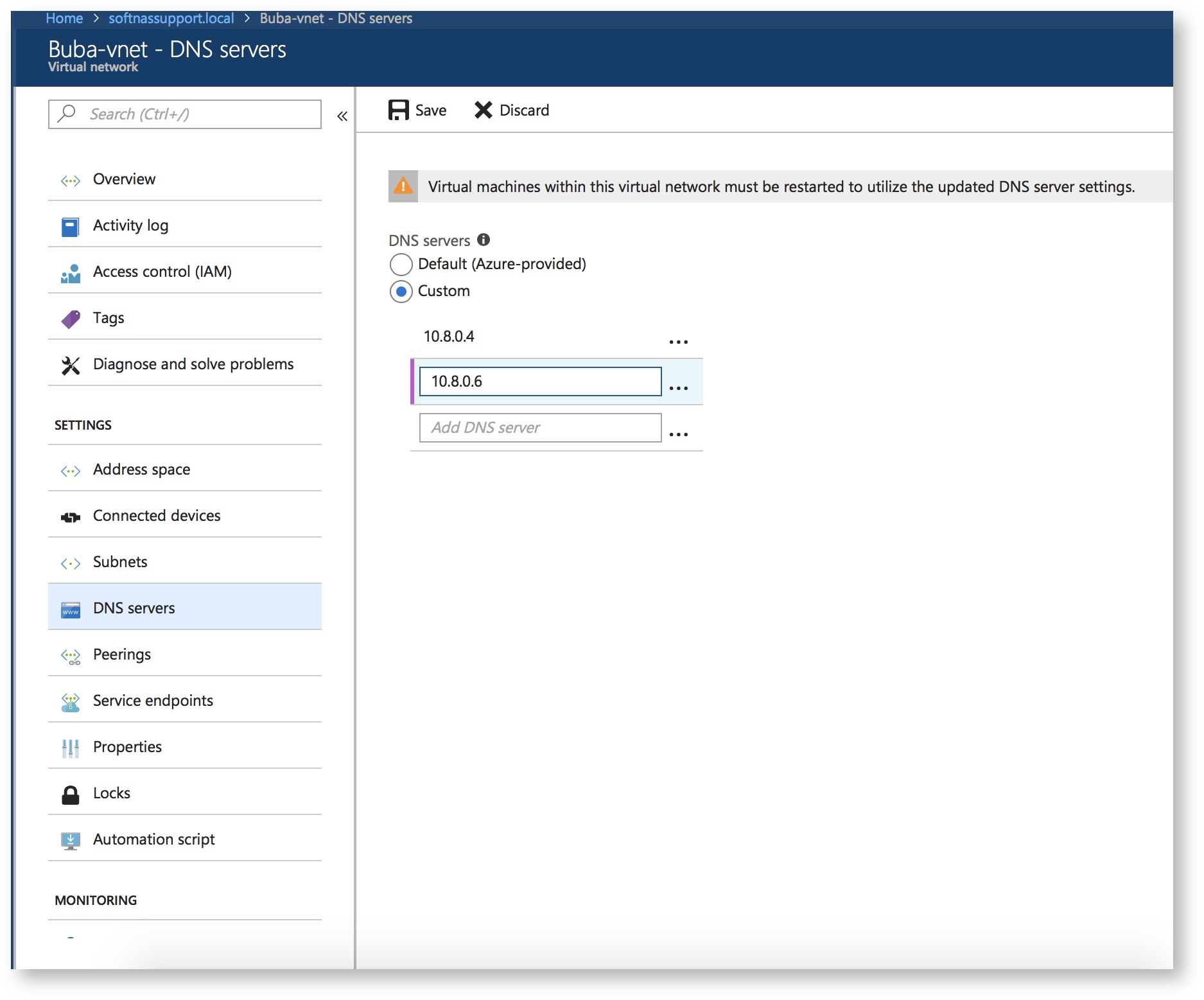/
Deploying Managed AD Domain Services
Deploying Managed AD Domain Services
Symptoms
You already have an Azure AD Domain Controller (AADDC) and you would like to integrate SoftNAS to this domain, rather than configuring another 2016 or 2012 Domain as a Services solution to control SoftNAS resources. This implementation will allow you to centralize all your authentication needs using (AADDC).
Purpose
This guide will work you through all the necessary steps needed to get your environment ready to allow other systems to seamlessly integrate with (AADDC) for all your authentication needs.
- Go to the Azure portal.
- In the left pane, click Create a resource.
Search and deploy Domain Services by typing it into the search bar.
- Next, click on Create Azure Domain Services, to start the deployment process.
- On the next page, define your AD services name by providing the name of your choice. For this guide, we selected 'softnassupport.local', however, it can be anything you choose, such as "anything.onmicrosoft.com". Provide the following details:
- Your subscription account
- Resource group
- location you would like to deploy your AD Services in
- Click on "OK" to proceed.
- Next, we will configure the network which our AD services would be part of. It is recommended that you create a dedicated subnet for use with this domain service. After the domain service is created you will not be able to modify the subnet.
- Now you can add the users that you would like to administer the domain services to the ADDC administrative group.
- Verify and deploy.
- After the deployment is complete; DNS can now be configured to allow other VM clients to join to our AD services.
All virtual machines within the VNET that you deployed your AD services in must be restarted to update their DNS server settings.
- Next, we will enable password synchronization to Azure AD Domain Services. This is a very important step, as Users cannot bind using secure LDAP or sign in to the managed domain until this step is completed. Complete this step according to the type of users in your Azure AD directory. If you have a mix of cloud-only and synced user accounts in your Azure AD directory, please complete both sets of instructions.
- Now you are all set to add SoftNAS to AD. Please follow the instructions, SoftNAS with Azure Active Directory Integration, to continue.
, multiple selections available,
Related content
Azure Getting Started - Configuring Active Directory in SoftNAS
Azure Getting Started - Configuring Active Directory in SoftNAS
More like this
SoftNAS with Azure Active Directory Integration
SoftNAS with Azure Active Directory Integration
More like this
Archive: Azure Active Directory and Connecting Your SoftNAS on Azure Instance
Archive: Azure Active Directory and Connecting Your SoftNAS on Azure Instance
More like this
Adding Domain Controllers as DNS Server for SoftNAS
Adding Domain Controllers as DNS Server for SoftNAS
More like this
Creating a User to Connect Azure AD
Creating a User to Connect Azure AD
More like this
Active Directory
Active Directory
More like this