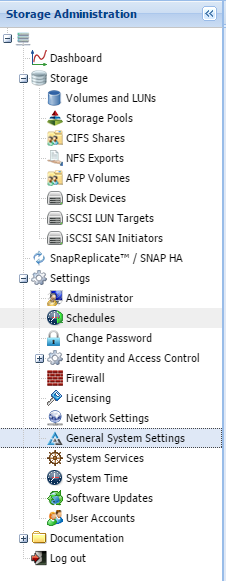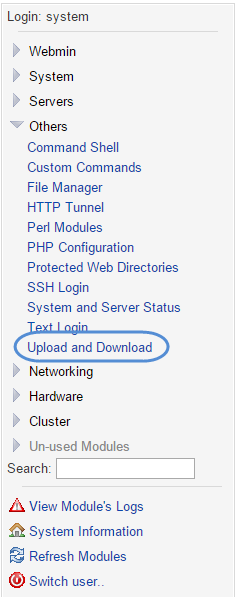Symptoms
If you are not receiving support logs to your email, and they are not being sent to support@softnas.com by your SoftNAS instance's SMTP agent, then these support reports can be retrieved manually.
Purpose
This article will provide instructions on how to retrieve support reports (logs) manually from a SoftNAS instance without email functionality.
Resolution
- Run the following command from a system that has an internet access to get our latest support-report diagnostic tool.
# wget https://softnas.com/getsupport/diagnostics.src - You can use your favorite SCP tools to download the script (
diagnostics.src) to the /var/www/softnas/scripts/ directory of the server in question - SSH to the server in question, and change directory (cd) to /var/www/softnas/scripts/ then type the following command:
#chown root.root diagnostics.src#chmod 755 diagnostics.src#./diagnostics.src - The exported file should then appear in the directory under /tmp/softnas-report.xxxx.tgz
- Change the permissions of the support report to prepare for download from the server:
# chmod 644 /tmp/softnas-report.*.tgz - WinSCP that file from the server or use the SoftNAS Storage Center GUI to pull it down (instructions below).
To Download from the SoftNAS GUI:
Log in to your SoftNAS instance using your current credentials.
In the Storage Administration pane, expand Settings, and select General System Settings.
This will bring you to the Webmin Panel. In the Webmin Panel, expand Others, and select Upload and Download.
Select Download from Server, and in the field provided, specify the file to download: /tmp/softnas-report.xxxx.tgz
...
- server.