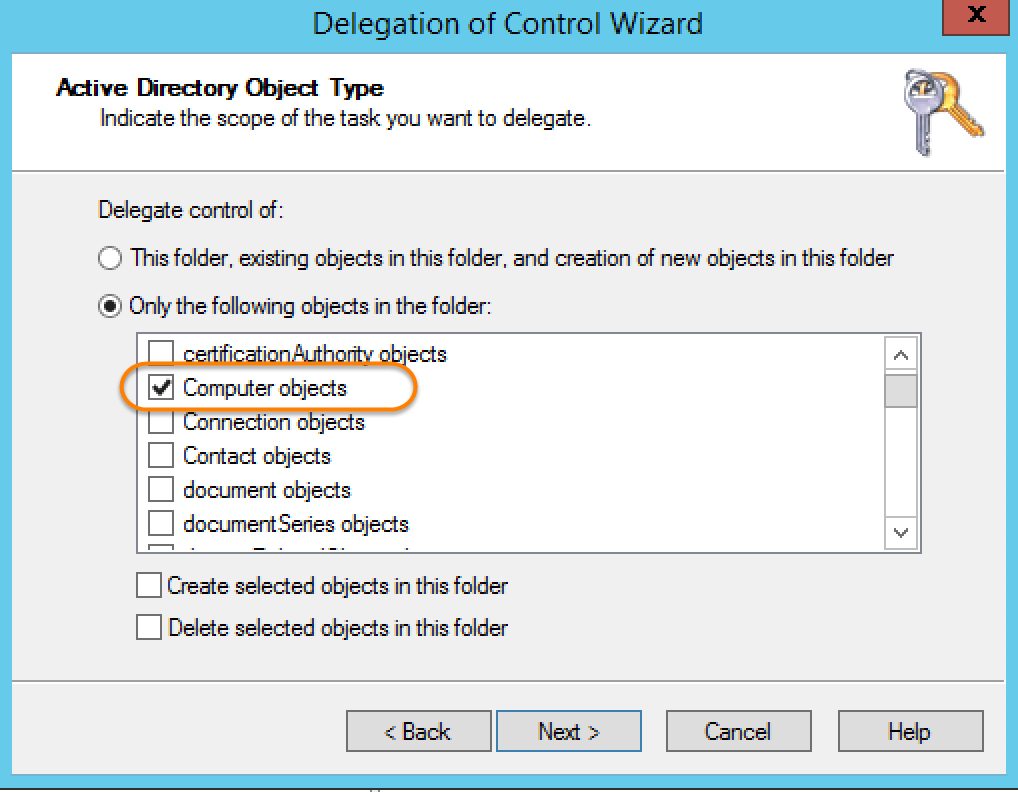In order to join your SoftNAS instance to Active Directory, you must first create a user with adequate permissions to perform the task.
Method 1:
Create a domain user with the appropriate credentials by creating a domain user, and adding it to the default group found in Windows Server domains called Account Operators. This group carries and provides its users with all the required permissions.
Method 2:
Assign the rights to the domain user or group by using the Default Domain Group policy.
- Login to the domain controller and launch the Group Policy Management console.
- Right-click the Default Domain Policy and click Edit.
- Navigate through Computer Configuration > Windows Settings > Security Settings > Local Policies > User Rights Assignment.
- Expand User Rights Assignment.
- On the right hand side double-click Add workstations to domain policy.
- Check the box Define these policy settings.
- Click Add User or Group and select the user or group.
- Click Apply and OK.
It is a good idea to also set up permissions using AD Users and Computers.
- Open the Active Directory Users and Computers snap-in.
- Right-click the container under which you want the computers to be added (for example, the Computers container).
- Click on Delegate Control.
- You will now see the Delegation of Control Wizard. Click Next.
- To add a user or group click the Add... button.
- Once done, click the Next button.
- In Tasks to Delegate, click Create a custom task to delegate.
- Once done, click the Next button.
- Choose Only the following objects in the folder and check the box Computer Objects.
- Once done, click the Next button.
- In Show these permissions, check the Property-specific check-box.
- Under Permissions, check Read userPrincipalName and Write userPrincipalName.
- Once done, click the Next and Finish button.