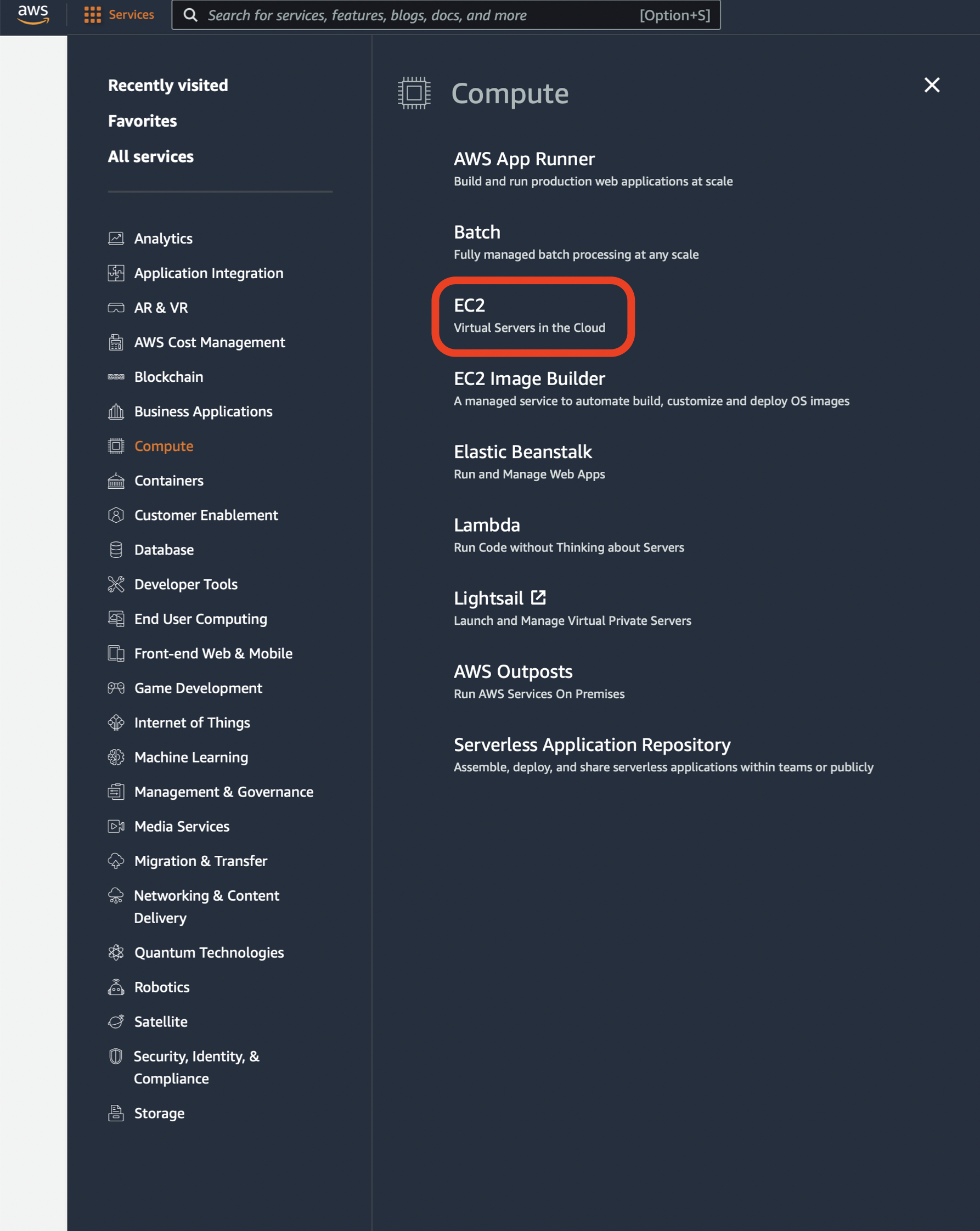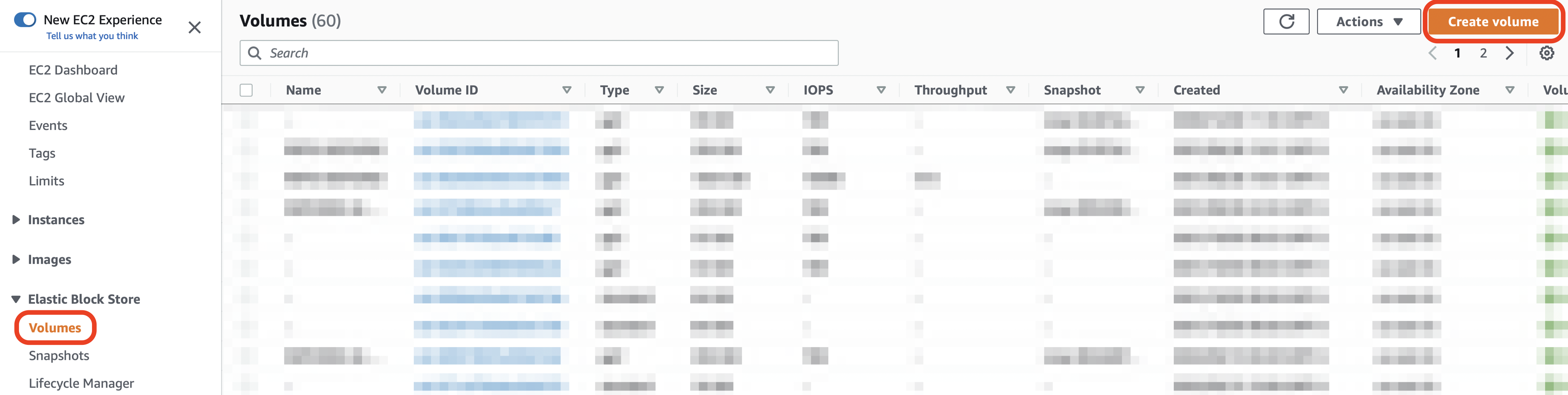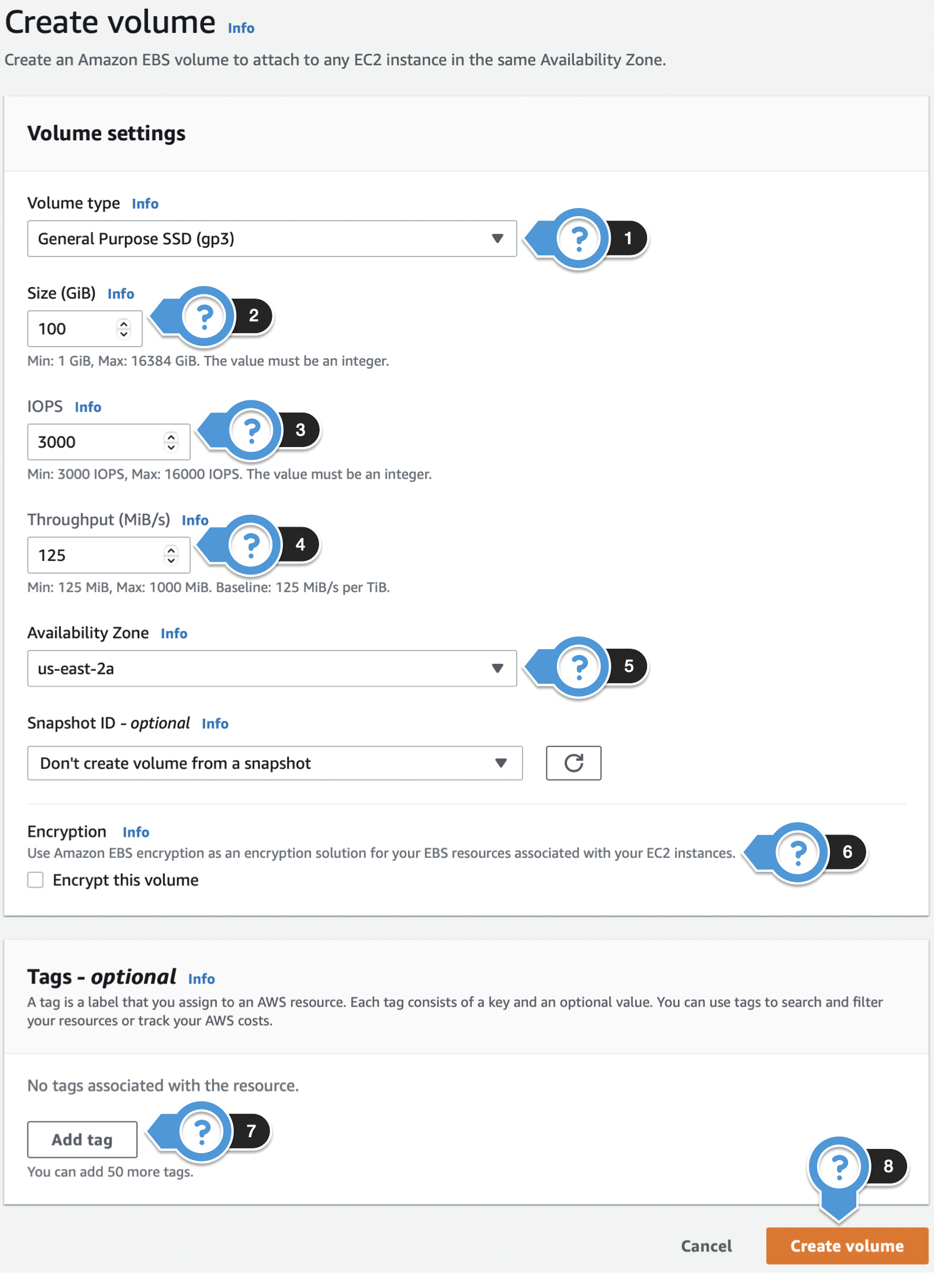AWS: Creating a gp3 Volume
EBS volumes can be created from within the EC2 console, in order to manage storage for your SoftNAS volumes.
To create a volume:
- Log into AWS.
- Select Services > Compute > EC2.
- Navigate to EC2 Dashboard > Volumes.
- Click on Create Volume. The Create Volume dialog will be displayed.
Create Volume Dialog Settings:
- Select the desired volume type from the Volume Type drop down.
- General Purpose SSD (gp2 and gp3) - Offers cost-effective storage that is ideal for a broad range of workloads. No guaranteed IOPS level in shared environment which is less predictable, less consistent performance.
- Provisioned IOPS SSD (io1) - Provide low latency and are designed to meet the needs of I/O-intensive workloads. Best for EBS-optimized instances.
- Throughput Optimized HDD (st1) - Provide low-cost magnetic storage that is a good fit for large, sequential workloads.
- Magnetic - Best suited for workloads where data is accessed infrequently.
- Enter the size of the volume in the Size (GiB) text entry box.
- IF APPLICABLE enter the IOPS in the IOPS text entry box. Min and Max values are displayed under the IOPS text entry box dependent on the volume type that was previously chosen.
- IF APPLICABLE enter the Throughput in the Throughput (MiB/s) text entry box. Min and Max values are displayed under the IOPS text entry box.
- Select the availability zone in which to create the volume by using the Availability Zone drop down.
- If the volume is to be encrypted, check the Encrypt this volume box.
- If desired, add any additional tags by clicking the Add tag button.
- Once configurations are complete, click the Create volume button.